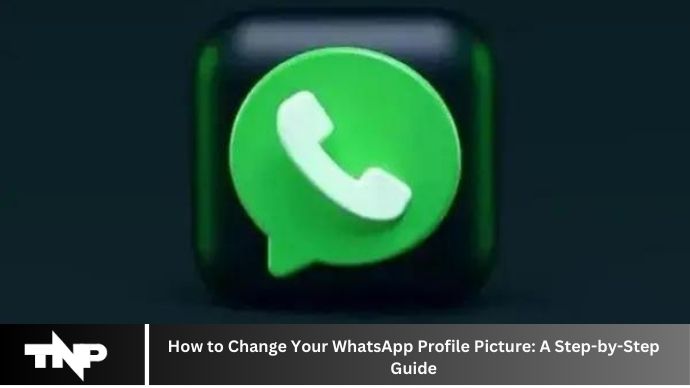Your WhatsApp profile picture is often the first thing people see when they interact with you on the platform. Whether you’re looking to update your picture with a recent snapshot or just want to change things up, knowing how to do it quickly and easily can make a big difference. In this guide, we’ll walk you through the steps to change your WhatsApp profile picture on both Android and iOS devices.
Understanding WhatsApp Profile Pictures
Before we delve into the specifics of changing your profile picture, let’s briefly discuss what it entails. Your WhatsApp profile picture is a visual representation of yourself that is visible to all your contacts on the app. It appears next to your name in chat windows, group chats, and on your profile page.
Why Change Your WhatsApp Profile Picture?
Changing your WhatsApp profile picture can be for various reasons. You might want to update it with a recent photo, reflect a change in your mood, celebrate an occasion, or simply freshen up your profile. Whatever your reason, the process of changing it is straightforward.
Preparing Your New Profile Picture
Before you dive into changing your WhatsApp profile picture, it’s essential to have the right image ready. Select a photo that you want to use and ensure it’s saved on your device. If needed, you can edit and crop the image to fit the dimensions of a WhatsApp profile picture.
Selecting the Right Image
Choose an image that represents you well and is appropriate for your WhatsApp contacts to see. Avoid blurry or pixelated photos, and opt for clear, high-quality images.
Editing and Cropping
If necessary, use photo editing tools to crop and adjust your chosen image. Ensure that the main subject is prominently featured and that the image is visually appealing.
Changing Your WhatsApp Profile Picture on Android
If you’re using an Android device, follow these steps to change your WhatsApp profile picture:
- Open WhatsApp: Launch the WhatsApp application on your Android device.
- Go to Settings: Tap on the three dots in the top right corner to access the settings menu.
- Tap on Your Profile Picture: Select the option that says “Profile.”
- Select New Photo: Tap on your current profile picture to change it.
- Crop and Adjust: Choose a new photo from your device’s gallery and adjust the cropping as needed.
- Save Changes: Once you’re satisfied with the image, tap “Save” to set it as your new profile picture.
Changing Your WhatsApp Profile Picture on iOS
For iOS users, changing your WhatsApp profile picture is equally simple:
- Launch WhatsApp: Open the WhatsApp app on your iOS device.
- Navigate to Settings: Tap on the “Settings” tab located at the bottom right corner.
- Tap on Your Profile: Select your current profile picture at the top of the screen.
- Choose New Photo: Tap on the “Edit” option and then “Edit” again to choose a new photo.
- Edit and Confirm: Adjust the cropping and positioning of the image, then tap “Done” to confirm your selection.
Tips for a Great WhatsApp Profile Picture
- Keep it Clear and High Quality: Ensure your profile picture is clear and of high resolution for the best visual impact.
- Express Yourself: Use your profile picture to express your personality or mood, whether it’s with a smile or a unique pose.
- Consider Privacy Settings: Review your privacy settings to control who can see your profile picture, especially if you have concerns about privacy.
Conclusion
Changing your WhatsApp profile picture is a simple way to personalize your account and make it more engaging for your contacts. By following the step-by-step guide outlined in this article, you can update your profile picture with ease and confidence.
FAQs
Can I change my WhatsApp profile picture without cropping it?
Yes, you can adjust the cropping of your profile picture to minimize any unwanted changes to the image.
How often should I change my WhatsApp profile picture?
There’s no set rule, but changing it occasionally can keep your profile fresh and updated.
Can I use a GIF as my WhatsApp profile picture?
Currently, WhatsApp doesn’t support GIFs as profile pictures. You can only use static images.
Will changing my profile picture notify my contacts?
Yes, changing your profile picture will notify your contacts, but they won’t receive a specific notification about it.
Can I revert to my previous profile picture after changing it?
Yes, you can revert to your previous profile picture by following the same steps to change it again.