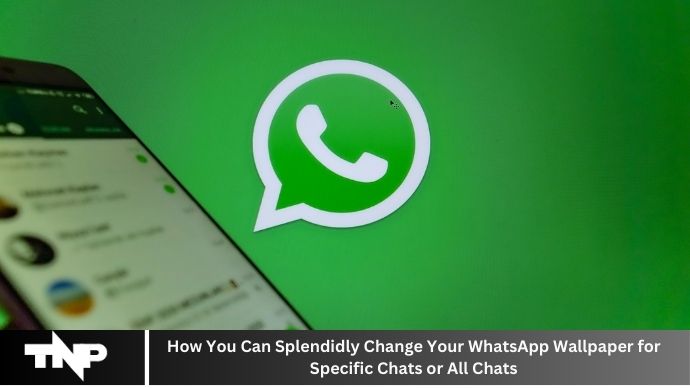WhatsApp has revolutionized the way we communicate, offering a blend of practicality and personalization. One of the coolest features WhatsApp offers is the ability to change your chat wallpapers. Whether you want to spice things up with vibrant colors or keep it simple with a personal photo, customizing your WhatsApp wallpaper can make your chatting experience truly your own.
Why Customize Your WhatsApp Wallpaper?
Personal Expression
Just like how you dress or decorate your room, your WhatsApp wallpaper is a reflection of your personality. It’s a small but significant way to express yourself in the digital space.
Differentiation Between Chats
Have you ever accidentally sent a message to the wrong person? Custom wallpapers can help you distinguish between different chats at a glance, reducing the risk of such mishaps.
Enhancing the User Experience
A visually pleasing wallpaper can make your chat interface more enjoyable to look at, making your conversations more pleasant. After all, who doesn’t like a bit of eye candy?
Understanding WhatsApp Wallpaper Settings
Accessing Wallpaper Settings
To start customizing, you need to know where to find the wallpaper settings. Open WhatsApp, go to a chat, tap the three dots in the top right corner, select “Wallpaper,” and voila! You’re in.
Types of Wallpapers Available
WhatsApp offers a variety of wallpaper types, including default wallpapers, solid colors, your own photos, and special dark mode wallpapers.
How to Change WhatsApp Wallpaper for Specific Chats
Step-by-Step Guide
- Open the chat you want to customize.
- Tap the three dots in the top right corner.
- Select “Wallpaper.”
- Choose your wallpaper from the options provided or upload your own photo.
- Adjust and set the wallpaper.
Tips for Choosing the Right Wallpaper
- Pick a wallpaper that’s visually distinct from others.
- Use images that are not too busy to avoid distraction.
- Consider the mood of the chat; fun and vibrant for friends, calm and professional for work.
How to Change WhatsApp Wallpaper for All Chats
Step-by-Step Guide
- Open WhatsApp and go to “Settings.”
- Select “Chats.”
- Tap on “Wallpaper.”
- Choose your wallpaper from the provided options or upload your own.
- Confirm to apply it to all chats.
Tips for Cohesive Themes
- Stick to a color scheme that’s easy on the eyes.
- Use wallpapers that match your overall phone theme.
- Regularly update to keep things fresh.
Using Your Own Photos as Wallpaper
How to Upload Personal Photos
- When selecting a wallpaper, choose “My Photos” or “Gallery.”
- Select the photo you want to use.
- Adjust it to fit the screen as needed.
- Set the photo as your wallpaper.
Best Practices for Photo Selection
- Use high-resolution images to avoid blurriness.
- Choose images with a clear focal point.
- Avoid overly bright or dark images to maintain readability of chat text.
Exploring WhatsApp’s Default Wallpaper Options
Overview of Available Options
WhatsApp’s default options include scenic landscapes, abstract patterns, and solid colors. These are curated to look good on any screen size and in any lighting condition.
How to Preview and Select
Simply browse through the options, tap on any wallpaper to preview it, and if you like it, tap “Set Wallpaper.”
Using Solid Colors as Wallpaper
How to Set a Solid Color
- Go to the wallpaper settings.
- Select “Solid Color.”
- Choose your desired color.
- Set it as your wallpaper.
When and Why to Use Solid Colors
Solid colors can be great if you prefer a minimalist look. They also help in keeping the text readable and reducing visual clutter.
Applying Dark Mode Wallpapers
Benefits of Dark Mode
Dark mode reduces eye strain, saves battery life on OLED screens, and looks pretty sleek.
How to Set Dark Mode Wallpapers
- Enable dark mode in your phone settings or WhatsApp settings.
- Choose a dark mode-specific wallpaper from the options provided.
Troubleshooting Common Issues
Wallpaper Not Changing
Ensure you’ve saved your selection correctly. Sometimes, restarting the app can help.
Wallpaper Quality Issues
If your wallpaper looks blurry, try using a higher resolution image or adjusting the image within the app to fit better.
Advanced Customization Techniques
Using Third-Party Apps
There are several third-party apps that offer a wide range of wallpapers specifically designed for WhatsApp. These apps often provide more variety and customization options.
Creating Custom Wallpapers
Get creative and design your own wallpapers using photo editing software. This way, you can ensure it’s perfectly tailored to your taste.
Best Practices for Wallpaper Customization
Balancing Aesthetics and Functionality
While a beautiful wallpaper is great, make sure it doesn’t interfere with the readability of your chats. Balance form with function.
Regular Updates and Changes
Switching up your wallpaper regularly can keep your WhatsApp experience fresh and enjoyable. It’s like giving your phone a little makeover every now and then.
Maintaining Privacy and Security
Ensuring Your Wallpapers Are Private
If you’re using personal photos, make sure they don’t reveal sensitive information. Also, ensure your phone is secure to prevent unauthorized access.
Security Tips
Always download wallpapers and customization apps from trusted sources to avoid malware or privacy breaches.
The Impact of Custom Wallpapers on Chat Experience
Psychological Effects
Custom wallpapers can affect your mood and how you perceive conversations. A pleasant background can make chats with loved ones more enjoyable, while a professional one can help you stay focused in work-related chats.
Enhancing Communication
Visual elements can set the tone for your chats. For instance, a serene landscape might make your interactions feel more relaxed, while a vibrant color might energize your conversations.
Conclusion
Personalizing your WhatsApp wallpaper is a simple yet effective way to make your messaging experience unique and enjoyable. Whether you choose to customize specific chats or all of them, the possibilities are endless. So go ahead, get creative, and make your WhatsApp truly yours.
FAQs
How to revert to default wallpaper?
Go to the wallpaper settings and choose “Default Wallpaper” to revert back.
Can you have different wallpapers for group chats?
Yes, you can set different wallpapers for each group chat individually.
Does changing wallpaper affect chat performance?
No, changing wallpapers does not affect the performance of your chats.
Are there size restrictions for custom photos?
It’s best to use images that match your phone’s screen resolution to avoid quality issues.
How to fix blurry wallpaper issues?
Use high-resolution images and make sure they fit the screen dimensions properly.