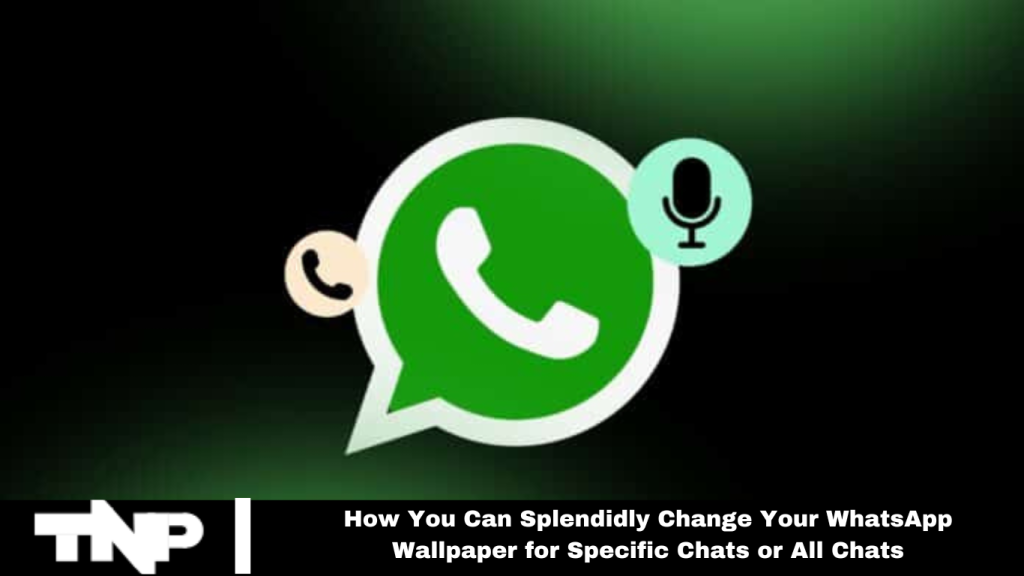WhatsApp allows users to personalize chat backgrounds to suit functional and aesthetic needs. Whether you aim for clarity or a festive touch, changing your wallpaper is simple. This guide covers changing WhatsApp wallpaper for specific chats or all chats on iPhone and Android.
How to Change WhatsApp Wallpaper for All Chats
Follow these steps to give your chats a unified look:
1. Open WhatsApp and go to the Settings tab. On iPhone, tap Settings; on Android, tap the three vertical dots and select Settings.
2. Tap Chats.
3. Select Chat Wallpaper.
4. Browse available options or upload a photo from your phone.
5. Preview the selected wallpaper. Tap Cancel to explore more or Set to apply it to all your chats.
See More: WhatsApp Video Call Features Scams: Protect Yourself from the Latest Threat
How to Change WhatsApp Wallpaper for a Specific Chat
Enhance your WhatsApp experience by customizing wallpapers for individual chats:
On Android:
1. Open the specific chat.
2. Tap the three-dot icon at the top.
3. Select Wallpaper.
4. Browse options or upload a photo from your phone.
On iPhone:
1. Open the chat.
2. Tap the group name at the top.
3. Choose Wallpaper and Sound.
4. Select a wallpaper or upload one from your phone.
Explore the Creative Possibilities
Consider using wallpapers that reflect the essence of your chats, creating a visually appealing and organized messaging environment.
Wrap Up:
Changing your WhatsApp wallpaper for specific chats or all chats is simple and quick. Whether you prefer a consistent background for all chats or unique wallpapers for specific ones, you can transform the visual aspect of your conversations. Embrace WhatsApp’s flexibility to make your messaging experience more personalized and enjoyable. Experiment with different wallpapers to add a touch of creativity to your daily interactions.
Frequently Asked Questions
How can I change the wallpaper for all my WhatsApp chats?
To change the wallpaper for all chats, go to Settings > Chats > Chat Wallpaper. Browse the available options or upload a photo from your phone, preview it, and set it as your new background.
How do I customize the wallpaper for an individual chat on Android?
Open the specific chat, tap the three-dot icon at the top, select Wallpaper, and choose from the available options or upload a photo from your phone.
How can I change the wallpaper for a single chat on iPhone?
Open the chat, tap the group name at the top, select Wallpaper and Sound, then choose a wallpaper from the list or upload one from your phone.
Can I use my own photos as WhatsApp wallpapers?
Yes, you can upload any photo from your phone as wallpaper for your chats.
Will changing the wallpaper affect my chat data?
No, changing the wallpaper will not affect your chat data or messages. It only changes the background appearance.
Is it possible to revert to the default wallpaper?
Yes, you can revert to the default wallpaper by following the same steps and selecting the default option in the wallpaper settings.
Conclusion
Customizing your WhatsApp wallpaper is an easy way to personalize and enhance your messaging experience. Whether you prefer a unified look for all your chats or unique backgrounds for individual conversations, WhatsApp offers the flexibility to suit your preferences.
By following a few simple steps, you can transform the visual aspect of your chats, adding a touch of creativity and personalization. Experiment with wallpapers to make daily interactions more enjoyable and visually appealing. Embrace WhatsApp’s customization options and make your messaging environment your own.