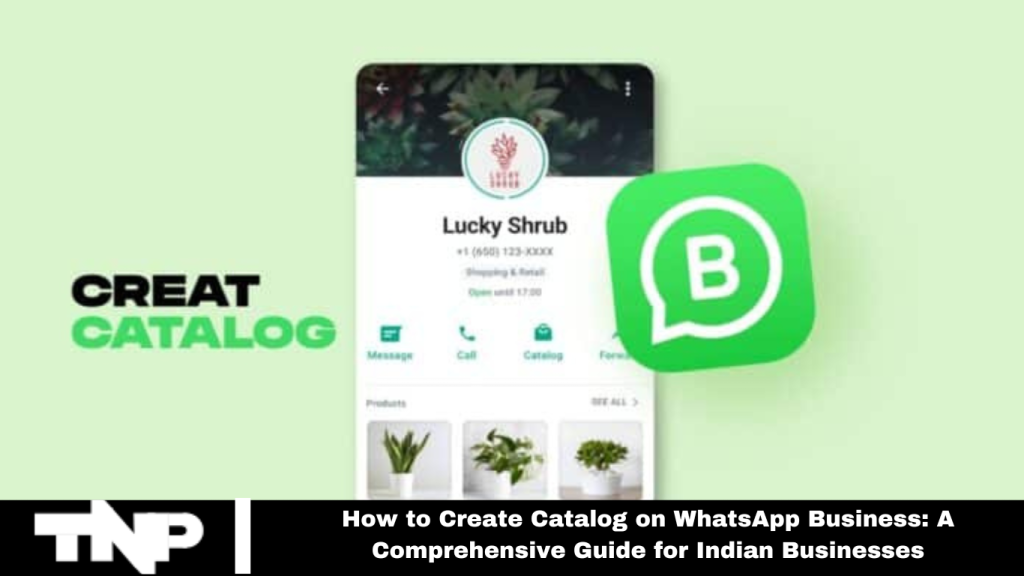Leveraging digital platforms is essential in the dynamic Indian business landscape. WhatsApp Business Catalog, launched in 2019, is a free and powerful tool for showcasing products and services. This guide will walk you through the step-by-step process of creating an effective WhatsApp Business Catalog tailored for the Indian market.
How to Create a Catalog on WhatsApp Business:
To get started, download and install the WhatsApp Business app on your mobile device or desktop. Then, sync your account across devices.
For Mobile Devices:
Open the app, go to Settings, then Business Tools, and select Catalog.
Click Add New Item to start creating your catalog.
Add up to 10 images per product or service using the Take Photo option for new pictures, or choose from your photo library.
Ensure WhatsApp Business has access to your camera for smooth functionality.
Enter key details: item name, price, description, and if relevant, include a product or service link and item code. Click Save in the top right corner.
For Desktop Users:
Open WhatsApp on your computer, click the dropdown menu at the top right of your chat list and select Catalog.
Click Add New Item, upload up to 10 images, and enter product details such as name, price, description, link, and item code.
Finalize by clicking Add to Catalog and saving changes.
This process ensures that your products or services are effectively displayed in your WhatsApp Business Catalog.
Read More: WhatsApp Now Allows Users to Pin Messages While Doing Chat
How to Hide Items in Your WhatsApp Catalog:
Flexibility is essential for managing your catalog, especially when items are temporarily unavailable.
For Mobile Users:
Open the WhatsApp Business app and navigate to Tools > Catalog.
Select the Item you wish to manage, tap the three dots for additional options, and choose Edit.
Toggle the Hide This Item option and save your changes.
For Desktop Users:
Open WhatsApp on your computer, click the dropdown menu at the top right and select Catalog.
Choose the item you want to manage, click Edit at the top, then check the Hide Item box. Alternatively, hover over the item in the dropdown and select Hide Item.
These steps ensure that temporarily unavailable items are effectively hidden from your catalog.
How to Delete Items From Your Catalog:
Efficient catalog management also involves the ability to remove items as needed.
For Mobile Users:
Open the WhatsApp Business app and go to Tools > Catalog.
Swipe left on the item you wanted to delete and confirm the action.
Alternatively, tap the item, clickItem three dots at the top right, select Edit, and tap Delete at the bottom. Confirm the deletion in the prompt.
For Desktop Users:
Open WhatsApp on your computer, navigate to Catalog and select the item you want to remove.
Click Edit, scroll to the bottom of the product details, and click Delete Item. Confirm by clicking OK in the prompt.
These steps ensure you can efficiently remove items from your WhatsApp Business Catalog.
Sharing Items From Your Catalog:
Haring your catalog increases its reach and effectiveness.
For Mobile Users:
Open the WhatsApp Business app, access Tools > Catalog, and select the item you want toItemre.
Tap the three dots and choose Forward to share with someone on your chat list, or select Share to get a link for sharing through other apps.
For Desktop Users:
Open WhatsApp Business on your computer, navigate to Catalog, and select the item you wish to Iteme.
Click Share at the top to send the product directly to a contact or copy the link to share it on any platform.
These options help you effectively share your catalog to reach a wider audience.
How to Use Collections to Organise Your Catalog:
WhatsApp Business enhances catalog organization with the Collections feature.
For Mobile Users:
Ensure you have items in your catalog. Open the WhatsApp Business app, access Tools > Catalog, and tap Add New Collection.
Name your collection and select the items to include. Confirm by tapping Done at the top.
Edit your collection by tapping the three dots for options or add items by selecting Add at the bottom.
For Desktop Users:
Open WhatsApp Business on your computer, click the dropdown menu and go to Catalog.
Click Add New Collection, name the collection, and select the items to include. Then, click the tick symbol at the bottom to complete the process.
WhatsApp’s team will review your collection for compliance, with approval typically within 24 hours.
Once approved, your collection will seamlessly integrate into your catalog for customers to explore.
Frequently Asked Questions
What is a WhatsApp Business Catalog?
A WhatsApp Business Catalog is a feature that allows businesses to showcase their products or services directly in the WhatsApp app. It helps you present your offerings with images, descriptions, and prices, making it easy for customers to browse and inquire about your products or services.
Can I add multiple images for a single product?
You can add up to 10 images for each product or service in your catalog. This helps provide potential customers with a comprehensive view of your offerings.
How can I edit or hide items in my catalog?
Mobile: Go to Tools > Catalog, select the item, tapItem three dots for more options, and choose Edit or Hide This Item.
Desktop: Navigate to Catalog, select the item, cliItemdit at the top, and choose Hide Item or Interchanges.
How do I delete items from my catalog?
Mobile: Go to Tools > Catalog, swipe left on the item, and item Delete. Confirm the action.
Desktop: Open Catalog, select the item, click it, scroll to the bottom, and click Delete Item. Confirm by clicking OK.
How can I share my catalog with others?
Mobile: Open Catalog, choose an item, tap the three dots, and select Forward or Share to send the item via Item or get a shareable link.
Desktop: Go to Catalog, select an item, and click Share. You can either send the item directly or copy the link to share.
What is the Collections feature in WhatsApp Business?
The Collections feature allows you to group related items into collections for better organization. You can create a collection by going to Catalog > Add New Collection, naming it, and selecting items to include.
Conclusion
Creating a catalog on WhatsApp Business is a powerful way to showcase your products or services and connect with customers. Following the steps outlined in this guide, you can effectively set up, manage, and share your catalog to reach a wider audience and boost your business’s success.
Leverage features like Collections to organize your offerings and take advantage of sharing options to expand your reach. With these tools, you’re well-equipped to enhance your customer interactions and drive growth. Start building your WhatsApp Business Catalog today and see the benefits for yourself!