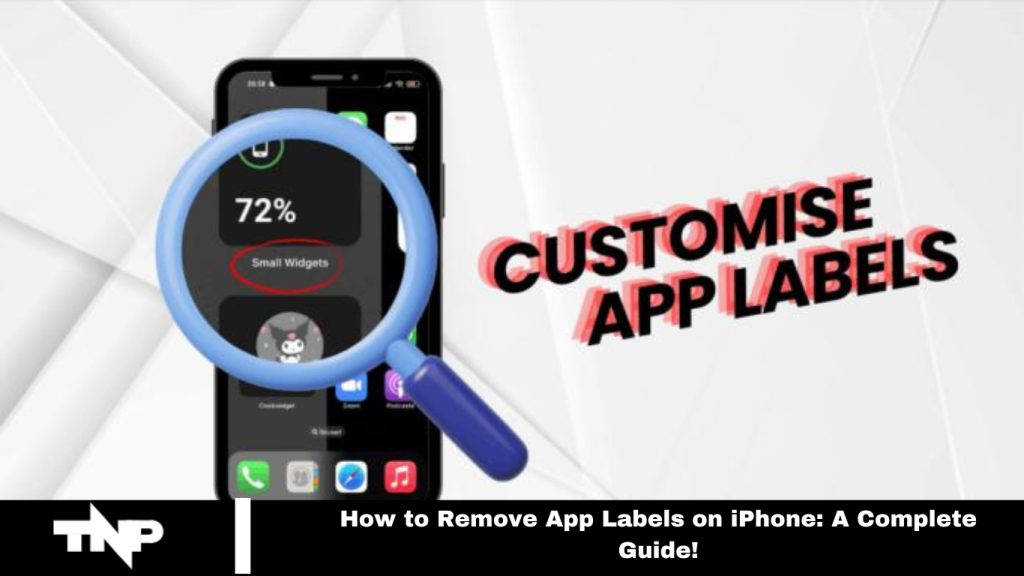Using an iPhone, your home page displays app icons with their names underneath. With numerous apps, this can become cluttered. iOS 18, launching this September, introduces a new feature to remove these app labels. Discover the simple steps to streamline your home screen with our detailed guide below.
What is the App Label Removal Feature on iOS?
With the release of iOS 18, iPhone users can now choose to hide app names below icons, offering a cleaner home screen layout. This optional feature is ideal for those looking to declutter their interface.
If you’re using the Beta version of iOS 18, you can test this feature by enrolling in Apple’s Beta Testing Program through the Apple Developer Membership. Avoid unauthorized methods to install the Beta version, as they can affect your device’s performance.
We advise against installing Beta versions on your primary device due to potential bugs and performance issues. It’s best to wait for the official iOS 18 release before upgrading.
Read More: How to Fix Zoom Error Code 10004 in 2024
Steps to Remove App Label on iPhone
If you recognize your apps by their icons and prefer a cleaner look, you can remove the app names for a more organized home screen. Follow these steps:
- Tap and hold your iPhone’s home screen until you feel a vibration.
- Tap the Edit option at the top right corner.
- Select Customize from the menu.
- Choose the large tab from the pop-up menu.
These steps will enlarge your app icons and remove the labels, creating a neater appearance. Note that the spacing between apps remains fixed, as Apple has not yet provided an option to adjust it. However, with iOS 18’s upcoming feature to place apps anywhere on the screen, you can manually organize your icons, though it may require significant time and effort.
Other Features iOS 18 Brings to its Users
iOS 18 introduces several exciting new features, including:
- Apple’s own AI tool was developed in collaboration with OpenAI.
- The ability to place apps anywhere on your home screen.
- Enhanced app tinting for better use of dark mode on Instagram.
These are just a few highlights of the many updates in iOS 18. With the latest release, expect more innovations and improvements.
Frequently Asked Questions
What is the purpose of removing app labels?
Removing app labels can declutter your home screen and make it look cleaner and more organized, especially if you can quickly identify apps by their icons alone.
Is this feature available on all iPhones?
This feature is available with iOS 18. To use it, ensure your iPhone is updated to this version or later.
Can I adjust the spacing between app icons after removing labels?
IOS 18 does not offer an option to adjust the spacing between app icons. However, you can manually arrange apps on your screen, though this may be time-consuming.
What should I do if I encounter issues with removing app labels?
If you experience problems, ensure your device is updated to the latest version of iOS 18. Restarting your iPhone or resetting your home screen layout might help resolve any issues.
Is it possible to revert changes after removing app labels?
Yes, you can revert to showing app labels by following the same steps and selecting the option to display labels again.
Are there other customization options available with iOS 18?
Yes, iOS 18 includes additional features such as placing apps anywhere on your screen and enhanced app tinting for dark mode.
Conclusion
IOS 18 offers a range of exciting customization options, including removing app labels for a cleaner and more organized home screen. This feature is part of a broader update introducing enhancements like Apple’s new AI tool, flexible app placement, and improved dark mode functionality for Instagram.
While removing app labels can streamline your home screen, remember that spacing between icons remains fixed, and manual arrangement may be necessary. For the best experience, keep your device updated and explore all the new features iOS 18 offers.