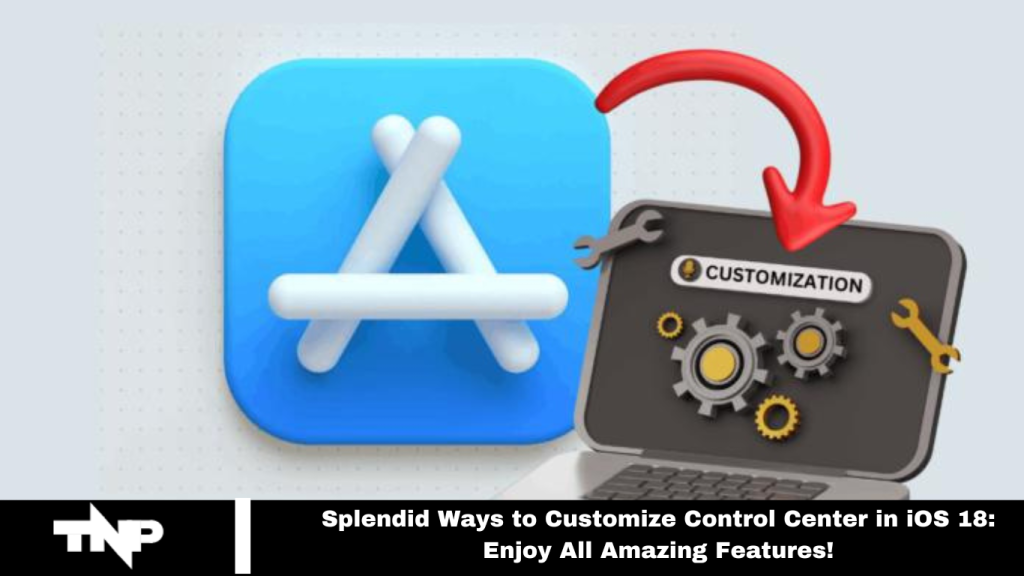Apple is set to release iOS 18 later this year, marking one of its most significant updates. This latest version introduces a highly customizable Control Center to enhance user convenience.
iOS 18’s new Control Center offers a range of exciting features, including advanced customization options, a revamped control gallery, and the ability to add multiple swipeable control screens. Users can now modify their Control Center without accessing the App settings. Here’s how to customize the Control Center in iOS 18.
Add Controls to the Control Center in iOS 18 Update?
First, install the iOS 18 beta version on your device. Next, swipe down from the top right corner to access the Control Center, where you can navigate through various shortcuts like music and home controls. The new update allows for multiple swipeable pages, each of which you can customize easily.
To add new shortcuts, tap the ‘+’ icon in the top left corner or press and hold an empty area on the screen. Select the “Add a Control” option at the bottom to open the controls gallery. You can choose from available shortcuts or use the search bar to find specific controls, including potential third-party options. Tap the desired power to add it to your Control Center. You can repeat this process to add as many controls as you like.
Read More: How to Remove App Labels on iPhone
Rearrange & Resize Controls in the New IOS 18 Control Center?
After adding new shortcuts or controls, you can easily rearrange them by long-pressing or dragging to reposition them.
To adjust the size of the controls, follow these steps:
- Tap the “+” icon in the top left corner to enter edit mode.
- Hold and drag the corner of a control to resize it according to your needs.
- To move controls, tap, hold, and drag them to your desired location.
Use these steps to customize the layout and size of your controls to fit your preferences.
How to Add a New Page to the Control Center in IOS 18?
In the new Control Center, users can manage smart home appliances directly from their phones and perform basic tasks efficiently. Multiple pages can also be added to keep controls organized.
To add a new control screen in iOS 18’s Control Center:
- Press and hold an empty area in the Control Center or tap the ‘+’ icon to enter edit mode.
- Tap the dotted circle below the connectivity screen icon to create a new page. A new page will appear where you can add and arrange additional controls.
Frequently Asked Questions
What new features are available in the Control Center with iOS 18?
iOS 18 introduces advanced customization options, including multiple swipeable pages, a revamped control gallery, and the ability to manage smart home appliances directly from the Control Center.
How do I access the Control Center in iOS 18?
Swipe down from the top right corner of the screen to open the Control Center.
How can I add new shortcuts to the Control Center?
Tap the ‘+’ icon in the top left corner or press and hold an empty area on the screen. Then, select “Add a Control” to choose from the available shortcuts.
Can I resize or rearrange controls in the Control Center?
Yes, enter edit mode by tapping the ‘+’ icon, then hold and drag the corners of the control to resize it. You can also drag controls to rearrange their positions.
How do I add multiple pages to the Control Center?
Press and hold an empty area or tap the ‘+’ icon to enter edit mode. Tap the dotted circle below the connectivity screen icon to create a new page. You can then add and organize controls on this new page.
Can I control smart home appliances from the Control Center?
Yes, the new Control Center allows you to manage smart home appliances directly, providing convenient access to control your home devices.
Is it possible to find and add third-party controls?
The controls gallery is via the “Add a Control” option.
What does she allow you to search for third-party control?
Ensure you are running the latest beta version of iOS 18. If problems persist, restart your device or consult Apple’s support resources for troubleshooting.
Conclusion
Customizing the Control Center in iOS 18 offers a streamlined and flexible experience, allowing users to tailor their settings and shortcuts to fit their needs. With the ability to add multiple pages, manage smart home devices, and rearrange or resize controls, iOS 18 enhances functionality and convenience.
By following the simple steps for adding shortcuts, resizing controls, and creating new pages, you can create a personalized Control Center that improves your daily interactions with your device. Embrace these new features to make the most out of your iOS 18 experience.