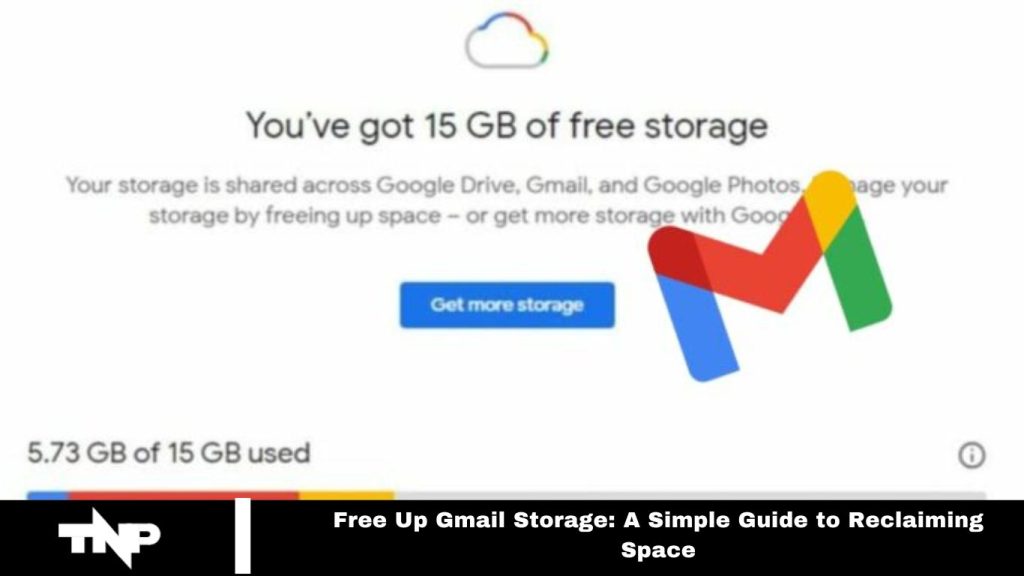In today’s digital era, where our lives are deeply connected to online platforms, receiving a Gmail storage notification is both familiar and inconvenient. This alert, indicating that your Gmail account is nearing its storage limit and necessitating email deletions to make room for new messages, can be concerning.
Google offers 15GB of free storage for Drive files, emails, and WhatsApp backups. However, reaching this limit is frequent, especially among Android users. Online forums are filled with user frustrations about storage issues. To address this, two primary solutions emerge: purchasing additional cloud storage from Google or performing a cleanup to free up space.
This guide, crafted for an Indian audience and written in clear, simple language, aims to simplify the process of freeing up Gmail storage and reclaiming space in your account.
Understanding the Storage Challenge:
Understanding the storage challenge is the first step. Google’s 15GB limit isn’t unlimited, and Android users can quickly reach this cap.
Online forums are filled with users seeking solutions, with standard advice focusing on either purchasing additional storage or optimizing current space.
This guide emphasizes the latter, providing a step-by-step process to declutter and free up valuable space efficiently.
Read More: 5 Signs to Know if Your Snapchat Account is Hacked: An Eye-opening Guide
Clearing Space in Google Drive:
To begin freeing up space, access Google Drive on your desktop PC.
Log in to your Gmail account and go to Google Drive Quota. You’ll see a detailed list of all your files, sorted by the amount of space they use.
Identify and delete any files that are no longer needed to immediately create space for new data.
Managing Emails Efficiently:
With Google Drive managed, it’s time to address email clutter. Go to Gmail.com, login, and focus on clearing out your inbox.
Use the search bar and enter “has attachment larger:10M” to filter emails with attachments over 10MB. Select and delete unnecessary emails, then empty the Trash to free up space completely.
Also, check the Spam folder and clear it out for a thorough cleanup.
Optimizing Google Photos for More Space:
Another major contributor to storage consumption is Google Photos.
Visit Google Photos Settings on your PC and log in. Change the upload quality from Original to High Quality. Google will offer to convert your existing uploads to High Quality, which helps free up space while preserving your precious memories.
Frequently Asked Questions
How can I check how much storage I have left in Gmail?
To check your Gmail storage, go to Google Drive Storage and log in to see your storage usage across Gmail, Google Drive, and Google Photos.
What should I do if I reach my Gmail storage limit?
If you reach your Gmail storage limit, you can either purchase additional storage through Google One or delete unnecessary emails and files to free up space.
How can I find and delete large emails in Gmail?
Use the search bar in Gmail and enter “has
larger:10M” to filter emails with attachments larger than 10MB. Delete the ones you no longer need and empty the Trash.
Can I recover storage by changing the quality of Google Photos uploads?
Yes, changing the upload quality in Google Photos from Original to High Quality can free up space. Visit Google Photos Settings to make this change and convert existing uploads.
How do I clear out the Spam folder to free up space?
Go to Gmail, open the Spam folder, select all emails, and click “Delete forever” to clear out the folder and reclaim space.
How often should I clean up my Gmail storage?
Reviewing and cleaning up your Gmail storage regularly, such as once every few months, helps maintain sufficient space and manage your storage effectively.
What happens if I don’t free up space or upgrade my storage?
If you don’t free up space or upgrade, you may not be able to send or receive new emails, and Google services might become limited until you address the storage issue.
Can I use third-party tools to help manage my Gmail storage?
Yes, several third-party tools and apps can help analyze and manage your Gmail storage, but always ensure they are reputable and secure before granting access to your account.
Conclusion
Effectively managing your Gmail storage involves a few key steps. Start by evaluating and cleaning up Google Drive files, then address email clutter by deleting large attachments and clearing the Spam folder. Don’t forget to optimize Google Photos by adjusting upload settings to free up additional space.
Regular maintenance and strategic storage management can help you stay within your limits and keep your account running smoothly. By following these practices, you can ensure a more organized and efficient Gmail experience.