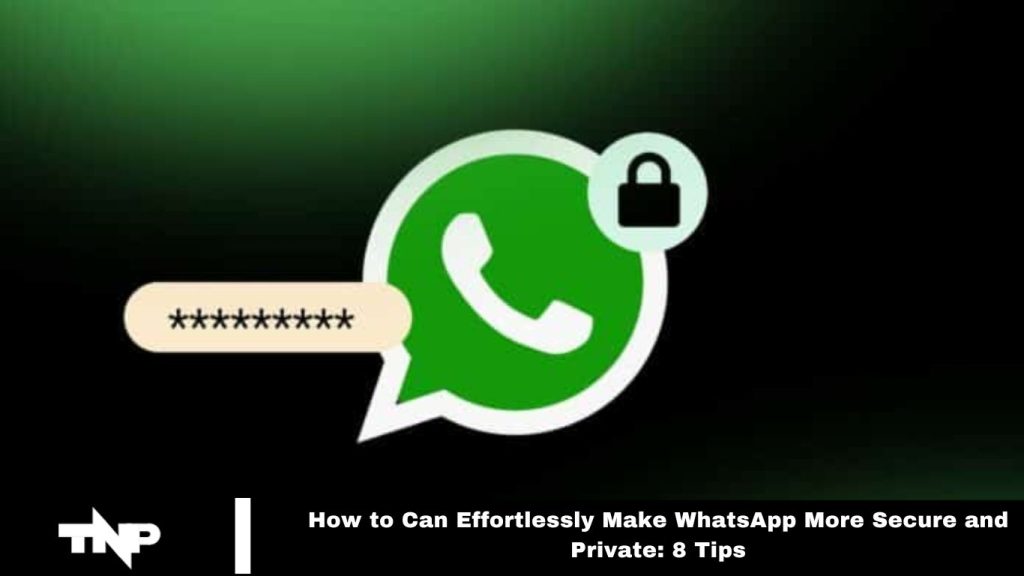WhatsApp is one of the most popular instant messaging platforms worldwide. While it offers robust end-to-end encryption for messages, voice calls, and video calls, enhancing your privacy requires additional steps. This article explores eight practical tips to further secure and protect your WhatsApp experience.
Tips to Make WhatsApp More Secure and Private
Enable Disappearing Messages for Sensitive Conversations
WhatsApp’s encryption is strong, but for added privacy, consider using the disappearing messages feature. This option automatically deletes messages after a set period, leaving no trace of sensitive conversations.
To enable it, tap on the contact’s name, select “Disappearing messages,” and choose the desired deletion timeframe. This feature is handy if either your device or the recipient’s device is compromised.
Read More: Free Up Gmail Storage: A Simple Guide to Reclaiming Space
Turn On Security Code Change Notifications
Verifying the end-to-end encryption of your chats is essential. Security codes can be found in the contact info screen, displayed as a QR code or a 60-digit number. WhatsApp offers notifications for changes in these security codes, adding an extra layer of protection.
To activate this feature, go to WhatsApp > Settings > Account > Security > Show security notifications. This will keep you informed about encryption changes and ensure the security of your communications.
Enable Two-Step Verification
Two-factor authentication (2FA) enhances your WhatsApp security by requiring a six-digit PIN, which is especially useful against SIM swap scams. WhatsApp periodically prompts you to enter this passcode, reducing the risk of unauthorized access.
To activate 2FA, go to WhatsApp settings, select two-step verification, create a unique PIN, and add an email address for recovery.
Lock WhatsApp With Fingerprint or Face Verification
Enabling fingerprint or face verification enhances the security of your messages. This feature ensures that you can access WhatsApp only if your device is shared.
On Android, find this option under Settings > Privacy > Fingerprint lock. For iOS, go to Settings > Privacy > Screen Lock. Adding this biometric layer boosts the overall privacy of your WhatsApp conversations.
Encrypt Cloud Backups
Although WhatsApp provides end-to-end encryption for messages, cloud backups to Google Drive or iCloud are not encrypted by default.
To secure your backups with end-to-end encryption, go to Settings > Chats > Chat backup > End-to-end encrypted backup and enable it. This additional step enhances security and protects against potential eavesdropping.
Beware of Common Scams
WhatsApp is susceptible to scams, so it’s crucial to stay informed about typical schemes. Scams such as “WhatsApp Gold” or fake account expiration alerts often aim to deceive users into paying for a free service.
Remain vigilant and watch for socially engineered attacks. Always remember, WhatsApp has confirmed that its services will remain free, so any payment request is a clear sign of a scam.
Get the Official WhatsApp Desktop Apps
When using WhatsApp on your computer, link your phone through WhatsApp Web or the official desktop app. To avoid security risks, always choose the official desktop application rather than downloading from unregulated sources.
This helps prevent exposure to malicious websites or fake apps, minimizing your risk of security threats.
Adjust Your WhatsApp Privacy Settings
WhatsApp offers various privacy settings to control who can view your Last Seen, online status, profile photo, About, Status, and Live location. Access these options by going to Settings > Account > Privacy.
You can also turn off Read Receipts, manage group invitation settings, and use the Disappearing message timer to set default durations for specific chats. Adjust these settings to match your preferences and strengthen your overall privacy.
Frequently Asked Questions
How can I enable disappearing messages on WhatsApp?
To enable disappearing messages, open a chat, tap the contact’s name at the top, select “Disappearing messages,” and choose the desired time frame for message deletion.
How do I receive notifications for security code changes?
Go to WhatsApp > Settings > Account > Security > Show security notifications to activate notifications for any changes in security codes.
How do I set up two-step verification on WhatsApp?
In WhatsApp settings, select “Two-step verification,” create a six-digit PIN, and add an email address for recovery. This adds an extra layer of security to your account.
How can I lock WhatsApp with fingerprint or face recognition?
On Android, navigate to Settings > Privacy > Fingerprint lock. On iOS, go to Settings > Privacy > Screen Lock. Enable biometric security to restrict access to WhatsApp.
How can I encrypt my WhatsApp backups?
Go to Settings > Chats > Chat backup > End-to-end encrypted backup and enable this feature to ensure your backups are encrypted.
What should I do to avoid WhatsApp scams?
Be cautious of offers like “WhatsApp Gold” or fake account alerts. WhatsApp services are free, so any request for payment is likely a scam. Stay informed and recognize common social engineering tactics.
How can I ensure I’m using the official WhatsApp desktop app?
Download the WhatsApp desktop app from the official website or app store. Avoid third-party sources to prevent potential security threats from malicious or fake applications.
How can I adjust my privacy settings on WhatsApp?
Navigate to Settings > Account > Privacy to customize who can see your Last Seen, online status, profile photo, About, Status, and Live location. You can also manage Read Receipts and group invitation settings.
Conclusion
Enhancing the security and privacy of your WhatsApp account is essential in today’s digital landscape. You can significantly bolster your privacy by utilizing features like disappearing messages, enabling security notifications, and setting up two-step verification.
Additionally, using biometric locks, encrypting backups, and staying vigilant against scams further protect your personal information. Opting for the official desktop app and customizing your privacy settings ensures that your WhatsApp experience remains both secure and tailored to your preferences.