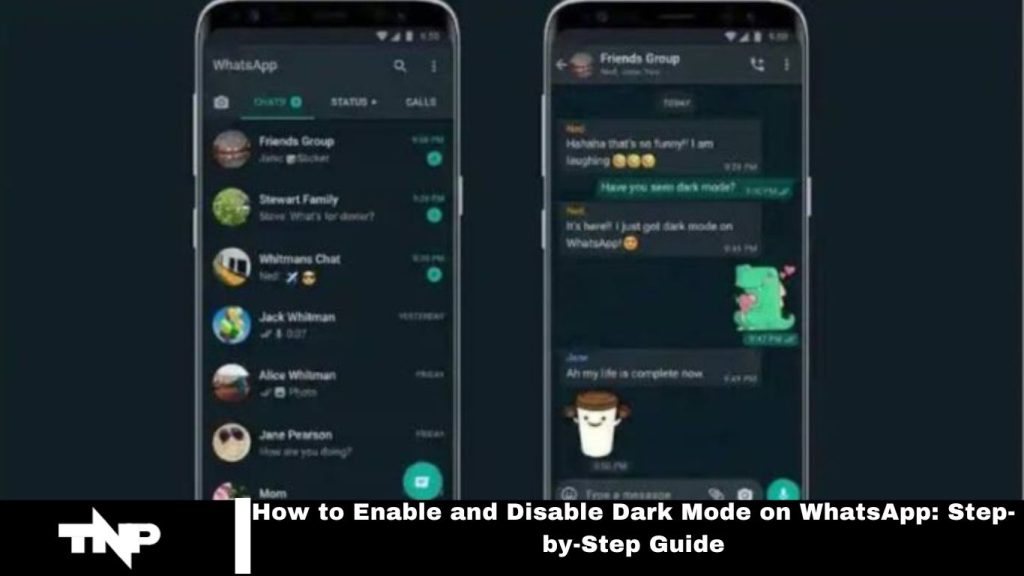Dark Mode on WhatsApp is a highly requested feature that enhances user comfort during low-light messaging. This article provides a step-by-step guide to turning dark mode on and off on WhatsApp, ensuring a more enjoyable messaging experience.
How to Enable WhatsApp Dark Mode
To activate WhatsApp’s dark mode, follow these steps:
Update WhatsApp: Ensure you have the latest version by checking for updates on the Google Play Store for Android or the App Store for iOS.
Open Settings: Launch WhatsApp, tap the three-dotted menu in the top-right corner, and select “Settings.”
Select Theme: In the “Chats” section, find the “Theme” option.
To enable Dark Mode, Choose “Dark” from the theme options. Android 10 and iOS 13 users can also select “System Default.”
WhatsApp now also offers dark, solid colors for chat wallpapers to enhance your dark mode experience. Reverting to light mode is just as straightforward.
How to Disable WhatsApp Dark Mode
Disabling dark mode on WhatsApp is simple:
Open Settings: Launch WhatsApp, tap the three-dotted menu in the top-right corner, and select “Settings.”
Navigate to Theme: Go to the “Chats” section and click on “Theme.”
Switch to Light Mode: From the theme options, choose “Light” to return your WhatsApp interface to its default appearance.
Frequently Asked Questions
How do I enable dark mode on WhatsApp?
To enable dark mode, update WhatsApp to the latest version, open the app, go to “Settings” via the three-dotted menu, select “Chats,” then tap on “Theme” and choose “Dark” from the options.
Can I set the dark mode to follow the system theme?
Yes, if you’re using Android 10 or iOS 13 or later, you can select “System Default” in the theme options to have WhatsApp automatically follow your device’s theme settings.
How do I turn off dark mode on WhatsApp?
To turn off dark mode, go to “Settings” in WhatsApp, navigate to the “Chats” section, tap on “Theme,” and select “Light” to revert to the default appearance.
Do I need to update WhatsApp to use dark mode?
Yes, ensure you have the latest version of WhatsApp to access the dark mode feature.
Can I customize chat wallpapers in dark mode?
Yes, WhatsApp offers dark, solid colors for chat wallpapers, enhancing your dark mode experience. You can customize these in the “Chats” settings.
Will enabling dark mode affect my battery life?
Dark mode can help save battery life on OLED and AMOLED screens by reducing the number of bright pixels displayed.
Is dark mode available for both Android and iOS?
Yes, dark mode is available for both Android and iOS devices with compatible versions.
How can I switch between dark and light mode?
You can easily switch between dark and light mode by following the steps to turn dark mode on or off in the “Settings” menu.
How do I update WhatsApp to access dark mode?
You can update WhatsApp by going to the Google Play Store on Android or the App Store on iOS and checking for the latest version.
Will enabling dark mode affect other apps?
Enabling dark mode only affects WhatsApp. It does not change the theme of other apps on your device.
Conclusion
WhatsApp’s dark mode is a valuable feature for enhancing user comfort during low-light conditions and extending battery life on OLED screens. By following the simple steps to turn dark mode on or off, users can easily customize their messaging experience to suit their preferences.
Whether you prefer the sleek look of dark mode or the classic brightness of light mode, WhatsApp provides an intuitive way to switch between them, ensuring a pleasant and personalized user experience.