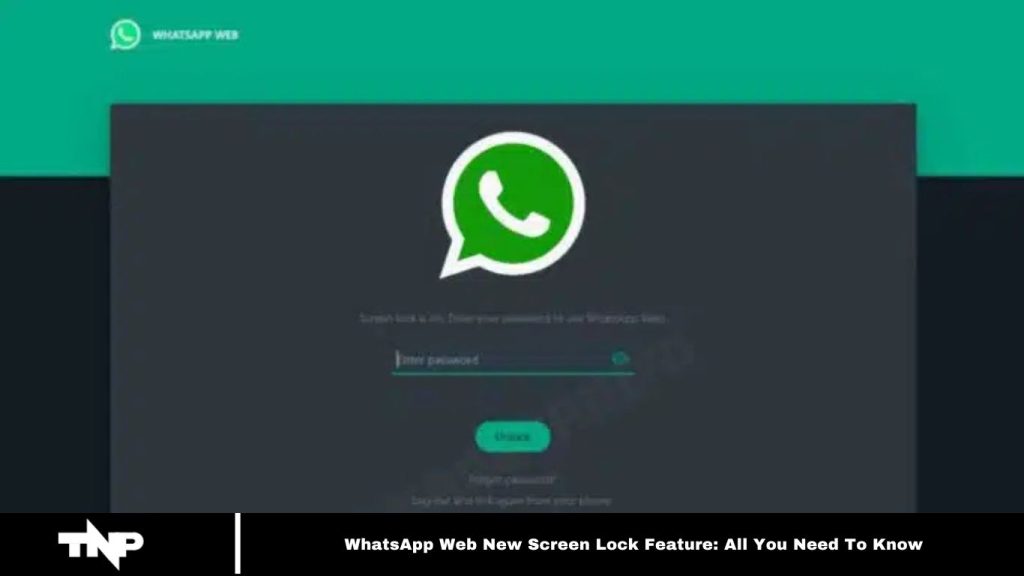WhatsApp, the world’s leading messaging platform, continues to introduce new features. Earlier releases, such as instant video messages and group video calls with up to 32 participants, received widespread praise from users.
Now, WhatsApp is set to launch a highly anticipated update: the WhatsApp Web New Screen Lock Feature, designed to enhance privacy.
This guide provides a comprehensive overview of this feature and its functionality.
How WhatsApp Web’s Screen Lock Feature Works
WhatsApp has consistently rolled out new features to improve both privacy and usability for its users.
The latest addition, the WhatsApp Web Screen Lock feature, ensures that web users benefit from the highest level of privacy the platform has developed. By enabling this feature, you can set a password for accessing WhatsApp Web. Simply enter the password to log in each time you access the web version.
But what if you forget your password? No need to worry—simply log out and use your smartphone’s WhatsApp QR code scanner to regain access.
This update significantly enhances the security and privacy of the WhatsApp Web experience.
Read More: How to use WhatsApp multiple account features: A Step-by-step Guide.
How WhatsApp Web’s Screen Lock Feature Access and Availability
Currently, this feature is in beta and available to a limited number of users. To try it out, go to Settings > Privacy in the WhatsApp Web desktop version. If the feature is active, you’ll see the “Screen Lock” button. If not, we recommend waiting until WhatsApp rolls it out to all users.
Frequently Asked Questions
What is the WhatsApp Web Screen Lock feature?
The WhatsApp Web Screen Lock feature adds an extra layer of security by allowing users to set a password for accessing WhatsApp Web. This prevents unauthorized access to your chats on the web version.
How can I enable the Screen Lock feature on WhatsApp Web?
To enable the Screen Lock, go to Settings > Privacy in the WhatsApp Web desktop version. If the feature is available, you will see the “Screen Lock” option, which you can activate and set a password.
Is this feature available to all users?
No, the Screen Lock feature is currently in beta and only available to a limited number of users. WhatsApp is gradually rolling it out.
What happens if I forget my Screen Lock password?
If you forget your password, you can log out of WhatsApp Web and use your smartphone’s WhatsApp QR code scanner to log back in.
How does this feature improve security?
The Screen Lock feature ensures that even if someone gains access to your computer, they cannot access your WhatsApp Web without the password, enhancing your account’s privacy and security.
Can I disable the Screen Lock feature once enabled?
Yes, you can disable the feature at any time by navigating to Settings > Privacy and turning off the “Screen Lock” option.
Will this feature work across all devices?
The Screen Lock feature is currently only available for WhatsApp Web, accessed through desktop browsers. It does not apply to WhatsApp mobile apps at the moment.
When will this feature be available for all users?
WhatsApp is gradually rolling out this feature, so it may take some time before it becomes available to everyone. Keep checking for updates in your WhatsApp Web settings.
Conclusion
WhatsApp Web Screen Lock feature is a valuable addition that significantly enhances the privacy and security of WhatsApp Web users. Enabling a password for access ensures that your conversations remain protected even if others use your device.
While currently in beta and available to a limited group of users, it promises to be a highly beneficial feature once fully rolled out. Keep an eye on your WhatsApp Web settings for when it becomes available, and enjoy a more secure messaging experience.