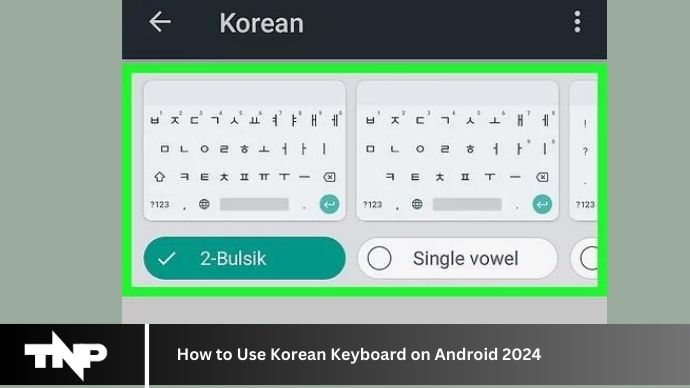In today’s globalized world, being able to communicate in different languages is becoming increasingly important. If you’re interested in learning Korean or need to communicate with Korean-speaking friends or colleagues, knowing how to use a Korean keyboard on your Android device can be incredibly useful. Fortunately, setting up and using a Korean keyboard on Android is relatively simple and can greatly enhance your language capabilities.
In our increasingly interconnected world, the ability to communicate in different languages has become more essential than ever. Whether you’re learning a new language or communicating with friends and colleagues from around the globe, having access to language-specific keyboards on your Android device can greatly enhance your experience.
For those interested in Korean language and culture, being able to use a Korean keyboard on your Android device opens up a whole new world of possibilities. From typing in Hangul, the Korean script, to accessing special characters and symbols, the Korean keyboard allows you to express yourself in Korean with ease.
In this comprehensive guide, we’ll walk you through the process of setting up and using the Korean keyboard on your Android device. Whether you’re a beginner looking to get started or an experienced user seeking to improve your proficiency, this article will provide you with everything you need to know to make the most of your Korean keyboard experience.
So, if you’re ready to unlock the power of the Korean language on your Android device, let’s dive in and discover how to use the Korean keyboard like a pro.
Introduction to Korean Keyboard on Android
The Korean keyboard on Android allows users to type in Hangul, the Korean script, as well as input Korean characters using a variety of methods, including typing, handwriting recognition, and voice input.
Setting Up Korean Keyboard on Android
Enabling the Korean Keyboard
To start using the Korean keyboard on your Android device, you first need to enable it in the device settings. Navigate to Settings > System > Languages & input > Virtual keyboard. From there, select the keyboard you’re currently using (e.g., Gboard) and then choose Languages. Find Korean in the list of available languages and toggle it on.
Adding Korean Keyboard Layout
Once Korean has been enabled as a language option, you can add the Korean keyboard layout to your keyboard settings. This will allow you to switch between languages easily when typing.
Using the Korean Keyboard
Basic Typing
Typing in Korean on Android is similar to typing in any other language. Simply open a text field, such as a messaging app or web browser, and tap on the keyboard icon to switch to the Korean layout. You can then type Hangul characters using the standard QWERTY keyboard layout.
Special Characters and Symbols
In addition to Hangul characters, the Korean keyboard also allows you to input special characters and symbols commonly used in Korean text. Long-pressing certain keys will reveal additional options for typing characters with diacritics or special punctuation marks.
Customizing the Korean Keyboard
Keyboard Layout Options
The Korean keyboard on Android offers several layout options to suit your typing preferences. You can customize the layout to include or exclude certain characters, rearrange the keys for easier access, and even adjust the size and appearance of the keyboard.
Autocorrect and Word Prediction
To improve typing accuracy and efficiency, the Korean keyboard comes equipped with autocorrect and word prediction features. These tools help correct misspelled words and suggest commonly used phrases as you type.
Advanced Features of the Korean Keyboard
Handwriting Recognition
For users who prefer handwriting over typing, the Korean keyboard on Android offers handwriting recognition capabilities. Simply draw the Hangul characters on the screen, and the keyboard will convert them into text.
Voice Input
Another convenient feature of the Korean keyboard is voice input. By tapping the microphone icon on the keyboard, you can speak Korean phrases and sentences, which will be transcribed into text.
Troubleshooting Common Issues
Keyboard Not Appearing
If you’re having trouble accessing the Korean keyboard, double-check that it’s enabled in your device settings. You may also need to restart your device or update your keyboard app to resolve any issues.
Incorrect Character Input
If the Korean keyboard is typing incorrect characters or symbols, check that you’re using the correct keyboard layout and that autocorrect is enabled. You can also try adjusting the keyboard settings to improve accuracy.
Conclusion
Learning how to use the Korean keyboard on Android opens up a world of possibilities for communication and language learning. By following the simple steps outlined in this guide, you can quickly and easily set up the Korean keyboard on your Android device and start typing in Hangul with confidence.
FAQs
Can I use the Korean keyboard on any Android device?
Yes, as long as your device supports multiple languages and input methods, you should be able to use the Korean keyboard.
Is the Korean keyboard difficult to learn?
While learning any new keyboard layout takes some practice, the Korean keyboard is relatively intuitive, especially for users already familiar with the Hangul script.
Can I use the Korean keyboard to type in other languages?
Yes, many Korean keyboards also support typing in English and other languages, allowing for seamless multilingual communication.
How can I switch between the Korean and English keyboards?
Most Android devices allow you to switch between keyboard layouts by tapping on the keyboard icon and selecting the desired language.
Are there any apps that can help me learn to type in Korean?
Yes, there are several apps available on the Google Play Store that offer typing tutorials and practice exercises for learning to type in Korean.