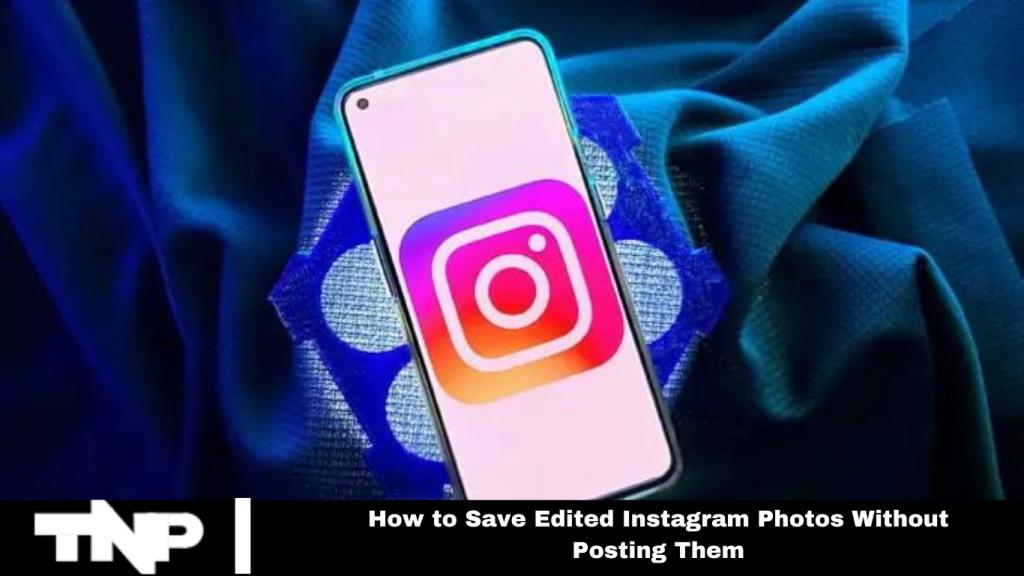Instagram users thrive on photo editing! It’s essential for capturing attention and going viral.
Editing gives photos a distinctive flair, crucial in a world where images flood every moment. A fantastic photo is just the start; showcasing it effectively is equally important.
While many know the basics of Instagram editing, what if you want to save those edited photos without posting them?
No worries—we’ve got you covered! Discover simple hacks to save edited Instagram photos without posting them.
Curious if Instagram allows you to save edited photos without sharing? According to the Instagram Help Center, while you can save filtered and edited images on your phone, the app only saves photos you post.
Unfortunately, Instagram lacks a built-in feature for saving photos without posting. But don’t fret—some methods can help you save your edited photos without sharing them.
Method 1: The Sneaky Airplane Mode Way
We love Instagram’s filters and editing tools, but that doesn’t mean we want to post every edited picture. Fortunately, there’s a clever trick to save your edited photos without posting them.
Here’s how to do it using Airplane Mode:
- Open Instagram and tap the + icon on the bottom navigation bar.
- Select the photos you want to edit from your gallery, then tap Next.
- Edit your photos by clicking the Edit button at the bottom left corner.
- Once done, tap Done and then Next.
- You can add a caption, location, or music, but it’s unnecessary since you won’t be posting.
- Turn on Airplane Mode on your device.
- Tap the Share button.
Airplane Mode prevents your photos from uploading. Instead, you’ll see a message saying, “Will auto-post when possible.”
- Tap the three vertical dots next to the message.
- Choose Discard Post.
- Confirm by tapping Discard again.
Your edited photos will now be saved in the Instagram folder of your local photo gallery. Simple and effective! Just remember to turn off Airplane Mode when you’re finished.
Read More: How to Leave Instagram Group Chat Without Them Knowing
Method 2: Take the Screenshot Shortcut
Screenshots offer a convenient way to save edited photos without posting them, though the quality may be slightly reduced. If that’s acceptable to you, give it a try.
Here’s how to do it:
- Edit your photos on Instagram using filters, but don’t tap the Share button.
- Take a screenshot of the edited photo instead.
Each smartphone has its screenshot button combination:
- Android: Press the Volume Down and Power buttons simultaneously.
- iOS: Press the Side and Volume Up buttons at the same time.
This method is quick and easy, with no additional steps required.
Method 3: The Instagram Story Hack
Instagram Stories offers a handy way to save your edited photos. Here’s how to use it:
- Tap the plus (+) icon and select Story.
- Take a new photo or choose one from your gallery, then edit as desired.
- Tap the three dots in the upper right corner and select Save.
Once you see the “Photo saved” message, check your phone’s gallery. Your edited photo will be saved in the Instagram folder. Instagram also automatically saves your Story to your phone’s gallery.
Frequently Asked Questions
Can I save edited Instagram photos without posting them?
You can save edited photos using airplane mode and screenshots or by posting them as stories and keeping them.
How does using airplane mode help save edited photos?
Airplane Mode restricts internet access, preventing the photo from uploading when you tap Share. You can discard the post while keeping the edited image in your gallery.
What is the quality of photos saved using screenshots?
Screenshots typically have lower quality compared to the original edited photo. If this is acceptable to you, screenshots are a quick and easy method.
How can I save edited photos using Instagram Stories?
Post the edited photo as a Story and use the Save option in the three dots menu. Instagram automatically saves the Story to your phone’s gallery as well.
Are there any limitations to these methods?
The Airplane Mode method requires discarding the post, and screenshotting may reduce image quality. Instagram Stories will save the photo but may also save other Story elements you don’t need.
Will my edited photo appear in my Instagram feed using these methods?
No, using Airplane Mode or screenshots will not post the photo to your feed. Saving via Stories also won’t appear in your feed unless you choose to share it.
Can I use these methods on both Android and iOS devices?
Yes, these methods work on Android and iOS devices, though the screenshot button combinations vary by device.
Conclusion
saving edited Instagram photos without posting them is entirely possible using several methods. Whether you prefer the Airplane Mode trick to avoid uploading, taking screenshots for a quick save, or using Instagram Stories to retain your edits, each method offers a unique advantage.
Choose the one that best suits your needs, considering factors like image quality and ease of use. With these techniques, you can enjoy your edited photos without sharing them publicly.