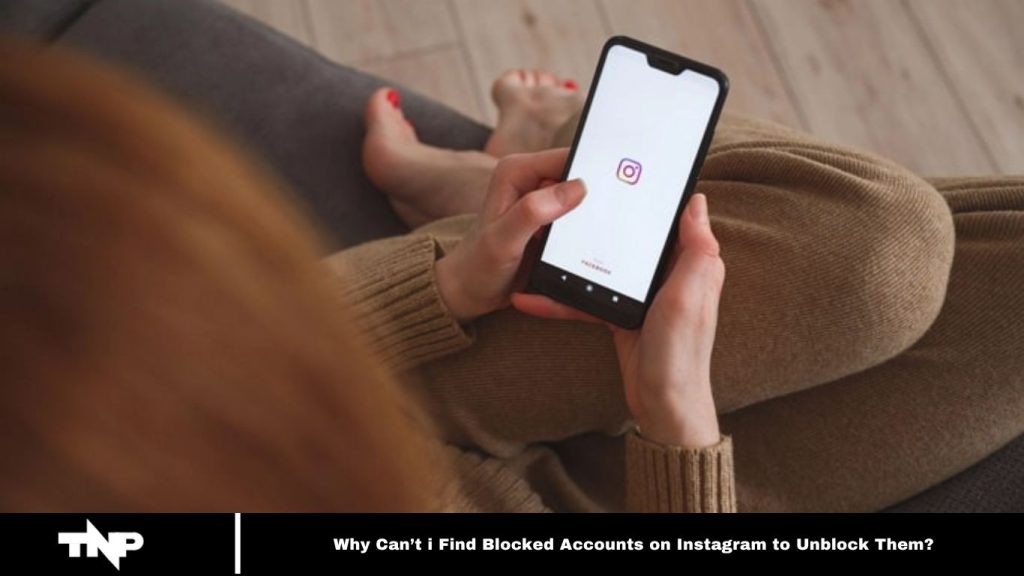Instagram, a dominant social media platform, allows users to share photos, and stories, and connect with friends and influencers globally. With millions of users, it offers a wide range of features, including the ability to block others and prevent them from viewing or interacting with your content.
Blocking someone can help maintain privacy and control over your online experience. However, many users face frustration when trying to unblock accounts they’ve previously blocked.
This article explores why you may not be able to find blocked accounts on Instagram and offers solutions to resolve this issue. Let’s dive in!
Why Can’t I Find Blocked Accounts on Instagram to Unblock Them?
Before exploring the reasons behind this issue, it’s important to understand how Instagram’s blocking feature works. When you block someone, several actions occur:
Read More: How to Unhide Someone on Instagram Suggested List
The Blocked User is Unaware
When you block someone on Instagram, they won’t receive any notification about it. However, they may realize they’ve been blocked if they can no longer view your posts or interact with your account.
You Can’t See Each Other
When you block someone, neither of you can see each other’s content on the platform. The blocked user cannot view your posts, stories, or profile, and vice versa.
Existing Conversations Are Hidden
Any direct messages or conversations with the blocked user will be hidden in your inbox, and you won’t receive new messages from them.
Unblocking Reverses These Effects
Unblocking a user lifts all the restrictions, allowing you to interact with them again.
Now that we understand how blocking and unblocking work on Instagram, let’s explore why some users encounter difficulties when trying to unblock previously blocked accounts.
User Error
A common reason users can’t find blocked accounts to unblock on Instagram is simple user error. While Instagram’s interface is designed to be user-friendly, it’s easy to overlook certain features or make mistakes while navigating the platform.
To resolve this issue, follow these steps to ensure you’re unblocking correctly:
- Open the Instagram app and go to your profile by tapping your profile picture in the bottom right corner.
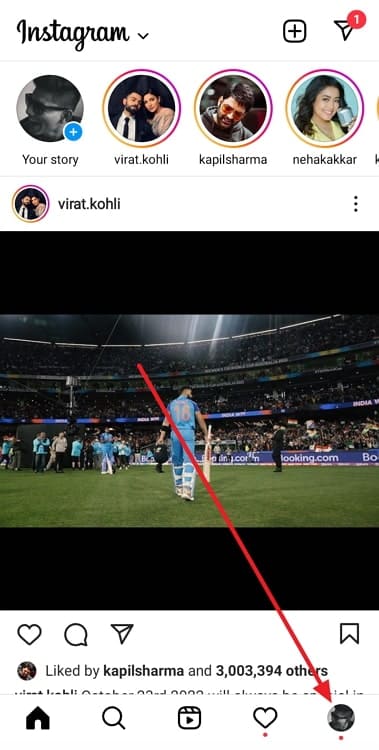
- Tap the three horizontal lines in the top right corner.
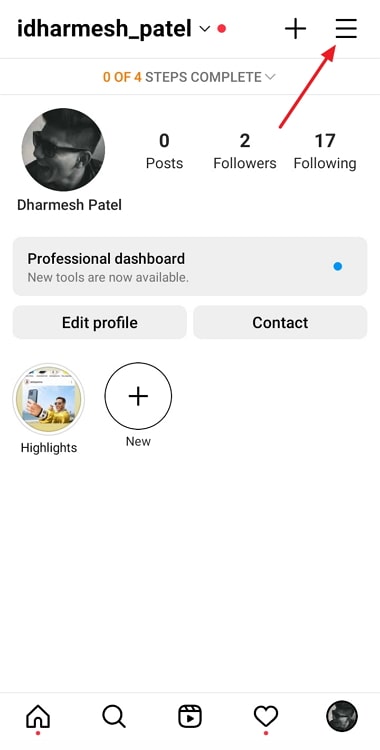
- Select Settings.
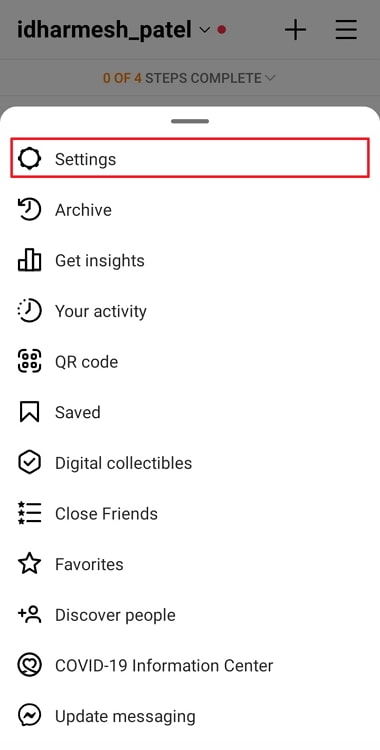
- Scroll down and tap Privacy.
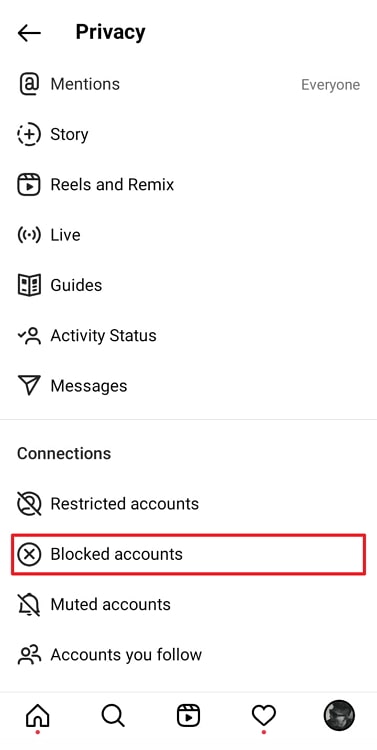
- Under Connections, choose Blocked Accounts.
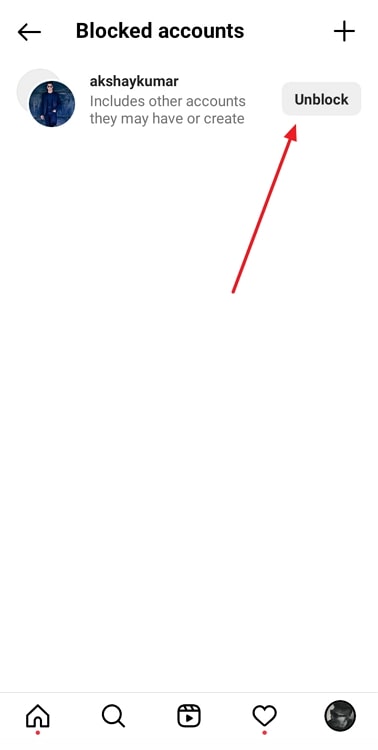
You’ll see a list of blocked accounts. Tap the account you want to unblock, then tap Unblock.
This process should successfully unblock the user, as long as you’re using the correct account and have the necessary permissions.
Temporary Account Deactivation
Another reason you may not be able to find blocked accounts to unblock is if the account has been temporarily deactivated by its owner. When a user deactivates their account, it disappears from the platform until they reactivate it.
During this period, you won’t be able to find or unblock the account. If you suspect the account is deactivated, you’ll need to wait until the user reactivates it. Once reactivated, you can follow the steps outlined earlier to unblock them.
Changes in Username or Display Name
Instagram allows users to change their usernames and display names at any time. If someone you’ve blocked changes their username or display name, you might struggle to find their account to unblock.
To unblock an account with a new username or display name, try searching for the updated username in the Instagram search bar. If you’re still unable to locate the account, you may need to wait for them to interact with your profile or contact them through other means to request unblocking.
Technical Glitches and Bugs
Like any online platform, Instagram may experience technical glitches that can interfere with the unblocking process. If you suspect a bug is preventing you from unblocking an account, try the following steps:
- Log out of your Instagram account and log back in.
- Update the Instagram app to the latest version.
- Clear the app’s cache and data (note that this may log you out, so ensure you have your login details).
Alternatively, try accessing Instagram from a different device or browser to see if that resolves the issue.
You are using the wrong account.
Ensure you’re logged into the account that blocked the user. If you’re using a different account, you won’t be able to access the blocked accounts list.
The user has deleted their account.
If the user you blocked has deleted their account, their profile will no longer be available on Instagram. As a result, you won’t be able to find them in your blocked accounts list.
You have unblocked the user.
If you’ve already unblocked the user, they won’t appear in your blocked accounts list. It’s possible you unblocked them earlier and forgot about it. If none of the above solutions work, you may need to contact Instagram’s support team for further help.
Instagram’s blocking and unblocking features are key to maintaining a positive online experience and managing interactions on the platform. While the question “Why can’t I find blocked accounts on Instagram to unblock them?” can be frustrating, remember that simple solutions—like user errors or account changes—often resolve the issue. By following the steps provided and exercising patience, you can successfully unblock accounts and continue enjoying Instagram.
How to find blocked accounts on Instagram?
If you’re certain you’ve blocked the user and they haven’t deleted their account or unblocked you, try the following steps to find them in your blocked accounts list:
- Open the Instagram app and go to your profile.
- Tap the three lines in the top right corner of the screen.
Frequently Asked Questions
Why can’t I find blocked accounts to unblock on Instagram?
The blocked account may have deactivated or deleted its profile. If their account is inactive, it won’t appear in your blocked list. Additionally, changes in their username or display names can make it harder to locate them.
How do I find the list of the blocked accounts on Instagram?
To access your blocked accounts list, go to your profile, tap the three horizontal lines in the top right, select “Settings,” then “Privacy,” and finally “Blocked Accounts.” Here, you’ll find the list of users you’ve blocked.
Can I unblock someone if they’ve deactivated their Instagram account?
If a user has deactivated their account, it won’t appear in your blocked list until they reactivate it. You will be unable to unblock them during this time.
What should I do if I can’t unblock someone due to a technical glitch?
Log out of Instagram and log back in, ensure the app is updated to the latest version, or try clearing the app’s cache. You can also attempt to access Instagram from another device or browser.
What if the user I blocked has changed their username or display name?
If a blocked user changes their username or display name, it may be difficult to find them in your blocked list. You can try searching for their new username in the search bar or wait for them to interact with your account.
What happens if I’ve already unblocked someone?
If you’ve already unblocked someone, they won’t appear in your blocked accounts list. You may have unblocked them earlier and forgotten.
Can I unblock someone if they’ve deleted their Instagram account?
If the person has deleted their account, it will no longer be available on Instagram, and you won’t be able to find them in your blocked list.
What should I do if I’ve tried everything and still can’t unblock someone?
If none of the above solutions work, contact Instagram support for further assistance.
Conclusion
Not being able to find blocked accounts on Instagram to unblock them can stem from various reasons, such as account deactivation, username changes, or even simple user errors. However, by following the correct steps, checking for technical glitches, and ensuring you’re logged into the right account, most issues can be resolved.
If the problem persists, reaching out to Instagram support is a viable option. Understanding these potential causes and solutions will help you manage your blocked accounts effectively, ensuring a smoother and more enjoyable experience on the platform.