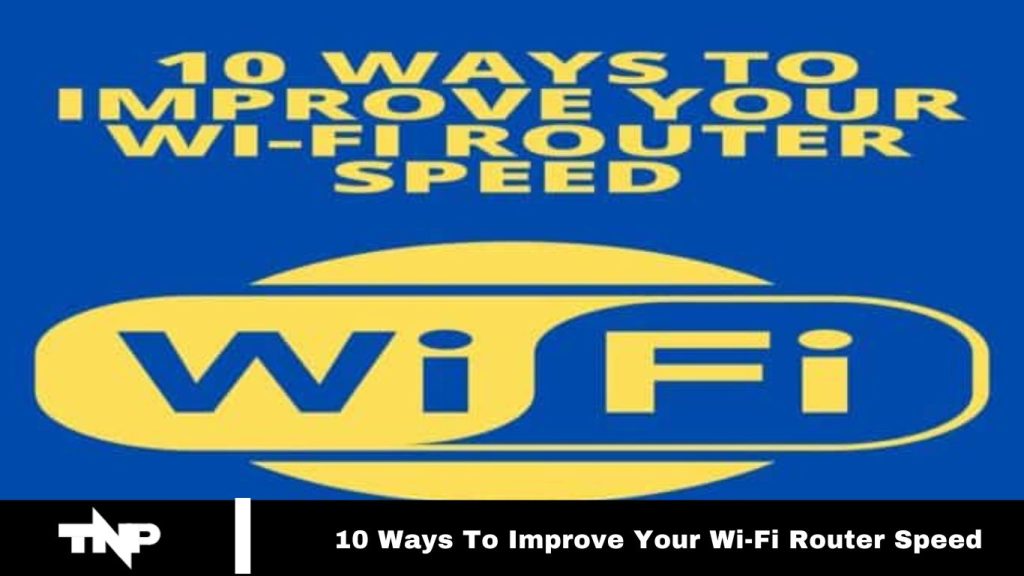Slow Wi-Fi disrupts your daily life, creating chaos and putting everything on hold. Whether it’s calls, meetings, work, research, or classes, poor internet speed can be frustrating. Are you tired of dealing with bad Wi-Fi router performance and ready to overcome this challenge?
When your connection lags, everything seems to come to a standstill—a true disaster in today’s internet-dependent world. Fast connections are essential, and addressing this issue promptly is crucial.
This article is here to help. The following methods will guide you to achieve faster Wi-Fi connections. Explore the options, choose what works best for you, and start enjoying a better internet experience. Keep reading to find your solution.
Wi-Fi Router Speed- How to Improve it?
Automating Reboot Schedule
Most routers don’t require frequent reboots. However, if your connection drops, a quick reboot often resolves the issue and improves performance.
If you find yourself rebooting often, consider using Tomato or DD-WRT firmware, which allows you to schedule automatic reboots. Set it to reboot once a day, preferably while you’re asleep, so you won’t even notice the downtime when the router powers off and restarts.
Read More: 5 Best Free Video Editors For Youtube In 2024
Changing Channel Width
Adjusting the router’s channel width is key to optimal local speed. While a wider channel can boost speed, it may interfere with older devices that use outdated protocols. Balancing channel width ensures better performance without compromising compatibility.
Optimizing Channel Settings of Router
Have you considered changing your router’s channel? Numerous free tools can scan local airwaves to find the channel with the most minor interference and suggest the best one to switch to.
You can change the channel through your router’s settings. For detailed steps, refer to your device’s documentation.
Turning the router off and on
Start by powering up all devices to see if Wi-Fi speed improves. A simple power cycle can boost your home network by turning off and on your equipment regularly.
Restarting the Modem: Unplug the modem or wireless gateway, wait 30 seconds, and plug it back in. This clears up glitches, as the modem handles translating internet signals between your provider and home network. If your connection is acting up, this is a significant first step for troubleshooting.
Restarting the Router: If you have a standalone wireless router, repeat the same process. A power cycle clears the router’s memory and gives it a fresh start. Then, turn off Wi-Fi on all wireless devices, wait a few seconds, toggle Wi-Fi back on, and let them reconnect. This simple process can significantly improve your connection.
Move the Router to the Better Location
Wi-Fi signals have limited range and can be interrupted or blocked by walls, ceilings, appliances, and other large objects. Radio waves from devices like microwaves, Bluetooth speakers, baby monitors, and cordless phones can also interfere with your signal.
If your router is placed at the edge of your home, you’ll likely experience connectivity issues on the opposite side. To optimize your Wi-Fi, position the router in an elevated, central location, ideally near where you use the internet most often.
Switching Wi-Fi Frequency Band
Modern wireless routers operate on two leading frequency bands: 2.4 GHz, commonly used for longer-range connections, and 5 GHz, which offers faster speeds but shorter range.
The band you choose can impact both your wireless speed and signal strength at different distances from the router. If you experience temporary interference on one band, switch to the other. It will appear as a distinct network on your device, usually labeled to indicate whether it’s 2.4 GHz or 5 GHz.
Adjusting the Antenna of the Router
Different wireless routers and gateways have internal or adjustable antennas. If your router has internal antennas, you won’t be able to adjust them so that you can skip this step. However, if your router has adjustable antennas, reconfiguring them can improve your Wi-Fi coverage.
Router antennas are typically omnidirectional, meaning they broadcast signals in all directions perpendicular to the antenna. For example, a vertical antenna emits Wi-Fi signals horizontally. If you need to extend Wi-Fi across multiple floors, position the antenna horizontally to spread the signal up and down. To cover a wider area, position the antenna vertically.
Extension of Wi-Fi network
If your router is in an optimal location but you’re still experiencing connectivity or speed issues in some regions of your home, extending your network range may be necessary. Devices like Wi-Fi boosters, wired access points, powerline extenders, and mesh Wi-Fi systems can enhance your network coverage and improve performance.
Remove the unwanted connections.
If you’re experiencing low bandwidth, disconnect unused devices by changing your Wi-Fi password and rebooting the router. After rebooting, reconnect only the devices you use with the new password. This method will remove unnecessary connections and potentially improve your network performance.
Upgrading to the Faster internet
If your internet connection is too slow to meet your needs, upgrading to a faster plan may be necessary to achieve better speeds.
Frequently Asked Questions
How can I check if my router’s firmware needs an update?
Log in to your router’s web interface and check the firmware section. Compare the current version with the latest available version on the manufacturer’s website.
How often should I reboot my router?
Reboot your router if you experience connectivity issues or slow speeds. Regular reboots can help maintain optimal performance.
How can I reduce Wi-Fi interference?
Position your router centrally, away from large objects and other electronic devices. Switching channels and using less crowded bands can also help.
What are Wi-Fi boosters, and how do they work?
Wi-Fi boosters, or extenders, amplify the existing signal to extend coverage. They are helpful in reaching areas with weak signals.
What is mesh Wi-Fi, and how does it improve speed?
Mesh Wi-Fi systems use multiple nodes to create a single, seamless network that covers a larger area, improving speed and connectivity throughout your home.
How can I secure my Wi-Fi network to improve performance?
Change your Wi-Fi password regularly and ensure it is vital. Disable WPS (Wi-Fi Protected Setup) and use WPA3 encryption if available.
What should I do if my internet plan is too slow?
Contact your Internet Service Provider (ISP) to discuss upgrading to a faster plan that better suits your needs.
How can I identify and disconnect unused devices from my network?
You can access your router’s interface to view connected devices. Change your Wi-Fi password and reconnect only the devices you use regularly.
Conclusion
Optimizing your Wi-Fi router speed involves a combination of strategic placement, appropriate frequency band usage, and minimizing interference. Regularly rebooting your router, updating firmware, and managing connected devices can also enhance performance.
If necessary, consider extending your network with boosters or upgrading to a faster internet plan to meet your needs. By addressing these factors, you can significantly improve your Wi-Fi experience, ensuring a more reliable and quicker connection throughout your home.