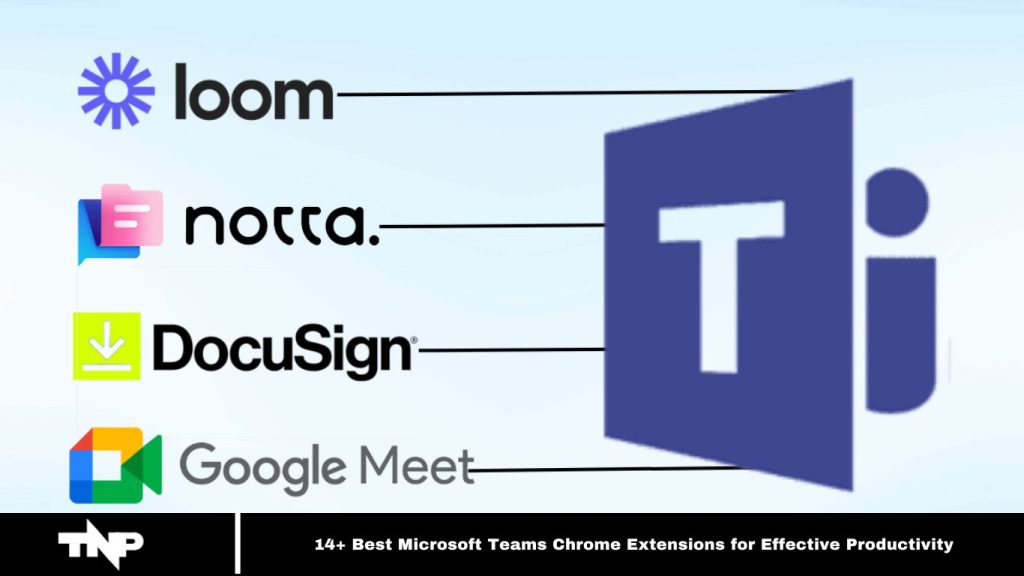Microsoft Teams enhances team communication and collaboration, gaining popularity for its seamless integration with other Microsoft applications.
Are you using Microsoft Teams’ web version? Boost productivity by adding Chrome extensions designed to streamline workflows and elevate performance.
Discover top-rated extensions to optimize your experience and work smarter, not harder. Explore your options now!
Top Chrome Extensions for Microsoft Teams
Microsoft Teams offers robust features for individual and group chats, video conferencing, and virtual meetings with colleagues, clients, and team members.
Enhance its functionality with third-party extensions to automate tasks, improve organization, and streamline project management.
Read More: Best Alternatives to Audible for Avid Ethical Listeners (Free and Paid)
BlockSite: Block Websites & Stay Focused
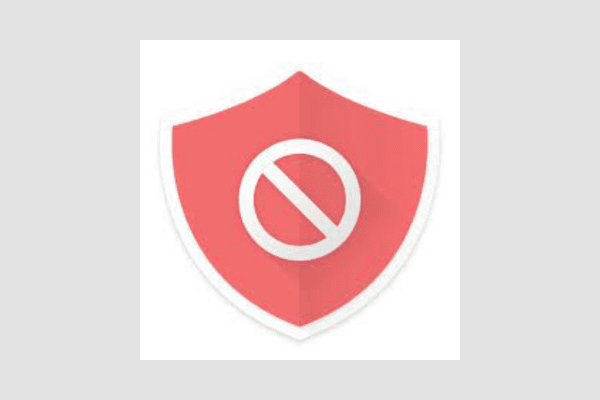
BlockSite helps maintain focus by blocking distracting websites. Add unwanted sites to your block list to ensure they don’t interrupt your workflow.
Features include Focus Mode, Schedule Mode, Adult Content Blocking, Password Protection, and customizable blocked pages. If you attempt to access a blocked site, expect a dose of humor with funny memes and images.
Additional perks include preventing unauthorized removal and syncing settings across multiple devices for seamless functionality.
Working Spaces & Tab Manager
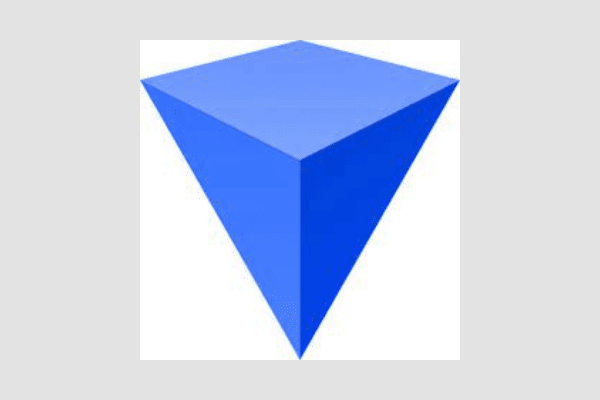
Working Spaces & Tab Manager streamlines tab management, enabling focused work by effortlessly organizing and sorting project tabs. It also simplifies task management within your browser, keeping everything organized.
Designed for collaborative teams using tools like Google Drive, Slack, Asana, and Notion, it allows easy workspace sharing to boost productivity. Key features include Spaces, Tab Manager, tab suspension, secure backups, and tab grouping, making it a must-have tool.
Still unsure? Work offers a free trial directly on its website to explore its full potential.
Clockify
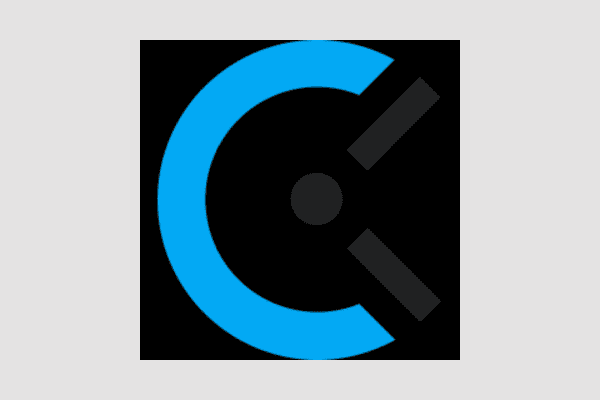
Clockify simplifies time tracking during calls and meetings on Microsoft Teams. It enables you to log session durations and create detailed records effortlessly.
It is compatible with over 50 web apps and features idle detection, task reminders, a Pomodoro timer, and quick start/stop shortcuts. You can even initiate timers from selected text and set default projects for streamlined tracking.
Perfect for billing clients or monitoring work hours, Clockify enhances productivity by keeping your time management on point.
GAT Shield Personal
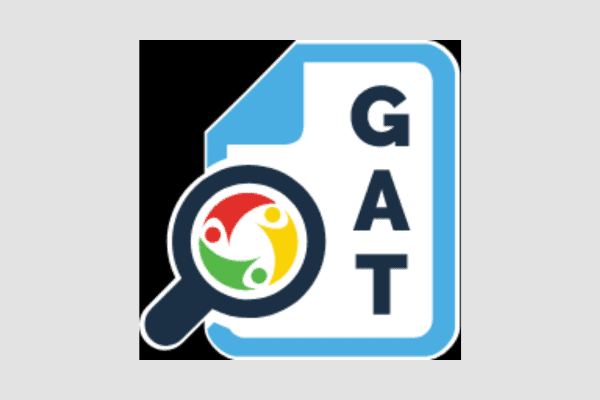
GAT Shield Personal is a free, essential tool for anyone working or conducting business on Chrome. It helps track your usage time, assess extension risks, and gather critical environment data such as space usage and IP address. You can also monitor the time spent on specific pages and tasks.
Key features include:
- Visualizing your browsing data
- Rating installed add-ons and extensions
- Revealing Chrome environment settings and download details
- Monitoring page usage
This all-in-one tool enhances your browsing experience while ensuring security and productivity.
Zapier

Zapier streamlines your work by automating tasks across thousands of apps, such as Google Sheets, Slack, Trello, and more. Create “Zaps”—automated workflows that connect your favorite tools in under five minutes.
It simplifies tasks like saving webpages for lead organization, sharing articles on social networks, adding to-do list items, and even reporting bugs, all without manual effort or coding.
Zapier also offers personalized automation suggestions, helping you complete tasks faster and more efficiently.
DocuSign eSignature for Chrome
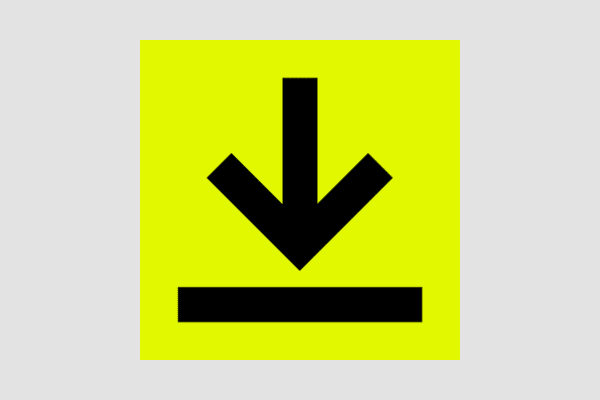
DocuSign eSignature for Chrome turns your browser into a powerful signing tool, allowing you to manage documents seamlessly while browsing, shopping, or watching shows. With just a click, you can view document status, send reminders, sign, and collect signatures.
It provides real-time document tracking, enhanced security, and privacy, along with efficient integration. Start with essential features like unlimited signing and sending up to three documents for others to sign at no cost.
Tactiq: ChatGPT meeting summary
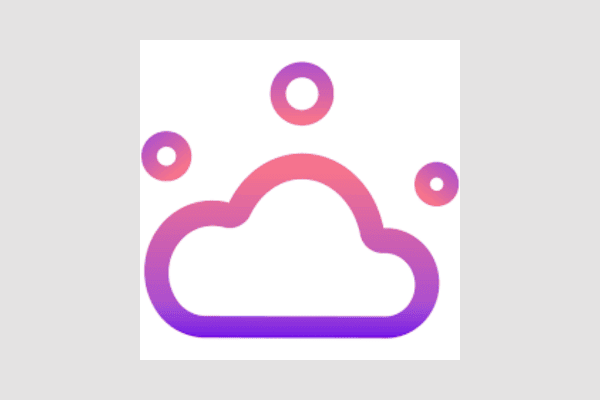
Tactiq, powered by GPT-4, is a Chrome extension that transforms meeting summaries on platforms like Microsoft Teams, Google Meet, Zoom, and Webex. It allows ChatGPT to transcribe meetings, summarize key insights, and provide assistance.
With 11 powerful features, Tactiq ensures you never miss a word, generates follow-up messages, and creates AI-driven meeting summaries to share with colleagues. Trusted by thousands of professionals across various industries, Tactiq enhances meeting productivity and clarity.
Loom – Screen Recorder & Screen Capture
Loom, used by over 14 million people in 200,000+ companies like Netflix and Atlassian, is a versatile screen recorder that captures your screen, camera, microphone, and internal audio. Secure and easy to use, Loom lets you download recordings to your device for added flexibility.
It enables quick video link sharing, making it perfect for product demos, feedback, or idea sharing. Receive push notifications for every view, reaction, or comment, and manage your video library from any device.
Tackle.
Tackle is a powerful tool for streamlining time tracking and providing valuable productivity insights. It seamlessly integrates with Google Calendar, allowing easy monitoring of activities and generating customized reports. You can create tags, automate repetitive tasks, and gain insights from various data sources, such as calendars, documents, and emails.
With Tackle, managing time, analyzing efficiency, and setting project goals are effortless. It offers flexibility and user-friendly features, including the option to export data to Excel or Google Sheets. Start with the free plan and decide later whether to upgrade to the premium version.
Teams and BlueJeans Closer
This user-friendly extension for Microsoft Teams Desktop app users helps keep your browser workspace tidy. It automatically closes extra tabs created when you click on links in Teams, ensuring a clean browser once the Teams Desktop application is launched.
The extension also manages tabs in BlueJeans launchers, which you can turn on or off based on your needs and browser capabilities. Compatible with most Chromium-based browsers, such as Chrome and Edge for Business, it enhances productivity by preventing browser clutter.
AI Meeting Summaries: Zoom, Meet & MS Teams

Sembly is a reliable Chrome extension for creating AI-generated meeting summaries and notes. It is ideal for Zoom, Google Meet, and Microsoft Teams meetings.
Easily manage meetings by clicking the Sembly icon in your toolbar, signing up or logging in, and pasting the meeting link to automatically join. You can start, pause, and stop recordings and then review the meeting results afterward.
With AI features like voice identification, sentiment analysis, and automated meeting minutes, Sembly integrates with your calendar, making it a time-saving tool for all types of meetings, from internal sessions to webinars.
Meeting Agendas, Notes & Goals – Hypercontext
Hypercontext streamlines meeting organization by helping you create agendas, track discussion topics, and generate meeting notes effortlessly. Use templates to develop shared agendas, add items, discuss issues, and attach files, ensuring that unfinished tasks roll over to the next meeting.
AI-powered meeting insights, post-meeting feedback tracking, and integrations with Google Meet, Google Calendar, Google Drive, Slack, and more enhance teamwork and communication, making meetings more productive and collaborative.
Supernormal: AI Meeting Notes
Supernormal uses advanced AI to automatically transcribe meetings on Google Meet, Zoom, or Microsoft Teams, ensuring you never miss important details. It generates meeting summaries and highlights key points, decisions, and action items, making it easy to stay organized.
With customizable templates for different meeting types and recording options, Supernormal keeps all your notes in one place and simplifies action item tracking. Your data is kept secure and private, and with Supernormal’s free Starter plan, you can enjoy these benefits at no cost.
Save Participants
This convenient extension allows you to quickly download a list of participants from your Microsoft Teams or Google Meet meeting as a text file, saving time and reducing errors.
We hope this blog helped you discover useful Chrome extensions for Microsoft Teams that can enhance your workflow.
If you have any questions or suggestions, please share them in the comments. For more informative content, stay tuned to TechCult.
Frequently Asked Questions
What are Microsoft Teams Chrome extensions?
Microsoft Teams Chrome extensions are tools that integrate with the Teams app to enhance functionality and improve productivity. These extensions can help with tasks like meeting management, time tracking, document handling, and team collaboration.
How do I install Microsoft Teams Chrome extensions?
To install a Microsoft Teams Chrome extension, visit the Chrome Web Store, search for the extension, and click “Add to Chrome.” Follow the on-screen prompts to complete the installation.
Are Microsoft Teams Chrome extensions free?
Many Microsoft Teams Chrome extensions offer free plans or trials, but some features may require a premium subscription. For pricing information, check the extension details in the Chrome Web Store.
Can these extensions improve my meeting productivity?
Yes! Extensions like AI meeting transcribers, agenda planners, and participant trackers can significantly improve meeting efficiency and productivity. They allow for better note-taking, task management, and overall meeting organization.
Which extensions are best for managing meeting notes?
Extensions like Supernormal, Tactiq, and Sembly are excellent for automatically generating transcriptions, summaries, and meeting notes during Google Meet, Zoom, or Microsoft Teams meetings.
Can these extensions work across different browsers?
Most Microsoft Teams Chrome extensions are designed for use with Chromium-based browsers like Google Chrome and Microsoft Edge. Before installation, ensure that the extension is compatible with your browser.
Are these extensions safe to use?
Yes, most extensions in the Chrome Web Store undergo security checks to ensure their safety. However, it’s essential to review permissions and read user reviews before installing any extension to ensure it meets your security standards.
How can I manage and customize my extensions?
You can manage your extensions by clicking the three dots at the top right corner of your Chrome browser, selecting More Tools, and then Extensions. From here, you can enable, turn off, turn, or remove extensions and adjust their settings for customization.
Conclusion
Microsoft Teams Chrome extensions can significantly enhance your workflow, boosting productivity and streamlining tasks such as meeting management, note-taking, and collaboration. Whether you’re automating routine tasks, organizing meetings, or tracking time, the right extensions can save you time and improve efficiency.
By exploring and integrating these tools into your Microsoft Teams experience, you can work smarter, not harder. We hope this guide has helped you discover valuable extensions to optimize your workday.
If you have any questions or suggestions, feel free to share them in the comments. Stay tuned for more insightful updates and tips from TechCult!