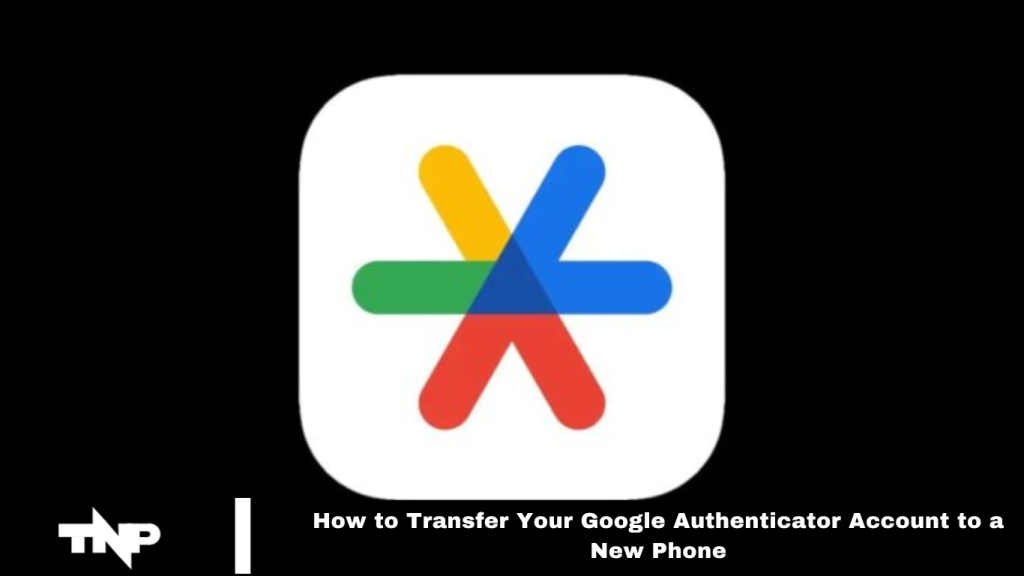Transferring your Google Authenticator account to a new phone is simple with the right steps. This guide provides a clear process to ensure a smooth transition.
Exporting Accounts from Your Old Device
When switching to a new phone, start by exporting your Google Authenticator accounts from your old device. Open the app, tap the menu icon, and select “Transfer accounts.” Choose the export op” ion, confirm the a”tion, and pick the accounts to transfer. A barcode will then appear for your new device to scan.
Importing Accounts to Your New Device
On your new device, open Google Authenticator, access the menu, and select “Transfer accounts.” Choose to import acc” units, then scan the” barcode from your old device. Your codes will transfer smoothly, letting you use Authenticator on both phones or remove it from the old one.
Resetting the Authenticator App
If you face issues like losing your phone without syncing codes to your Google account, resetting the Authenticator app can help. Log into your Google account on a PC or Mac, go to Security Settings, and delete the current setup. Then, set up Authenticator on your new phone by scanning the provided QR code and entering the code from the app to finish the process.
Frequently Asked Questions
What is Google Authenticator?
Google Authenticator is a two-factor authentication app that provides time-based codes for secure log in to your accounts.
Why do I need to transfer Google Authenticator to a new phone?
When you get a new phone, you’ll need to transfer your Google Autheyou’llor account to ensure continuous access to your two-factor authentication codes.
Can I use Google Authenticator on two phones?
Yes, after transferring your accounts, you can use Google Authenticator on both phones. However, you might want to remove it from the old device for security reasons.
What if I lose my old phone before transferring to Google Authenticator?
If you lose your old phone, log into your Google account on a computer, go to Security settings, and remove the old Authenticator setup. Then, set up Google Authenticator on your new phone using the QR code provided.
Do I need to re-sync my accounts after transferring to Google Authenticator?
No, the transfer process automatically syncs your accounts to the new device.
What should I do if I encounter issues during the transfer?
If you experience problems, try resetting the Google Authenticator app by removing the existing setup from your Google account’s Security settings and reconfiguring your new phone.
Will I lose my authentication codes if I delete the Google Authenticator app from my old phone?
No, once you’ve transferred the accounts to your nyou’vene, the codes will continue to work on the new device even after removing the app from the old phone.
Is it safe to transfer Google Authenticator to a new phone?
Yes, the process is secure as long as you follow the proper steps and ensure that your accounts are correctly transferred before removing the app from your old device.
Do I need to back up my Google Authenticator codes?
It’s a good idea to back up your authentication codes or ensure your Google account recovery options are up-to-date in case you lose access to your device.
Conclusion
Transferring your Google Authenticator account to a new phone is essential for maintaining secure access to your accounts. By following the proper steps, you can ensure a smooth and safe transition of your authentication codes.
Whether you’re upgrading your device or dealing with lost access, these methods will help you stay secure without losing critical two-factor authentication codes. Always back up your accounts and update your security settings to avoid potential issues in the future.