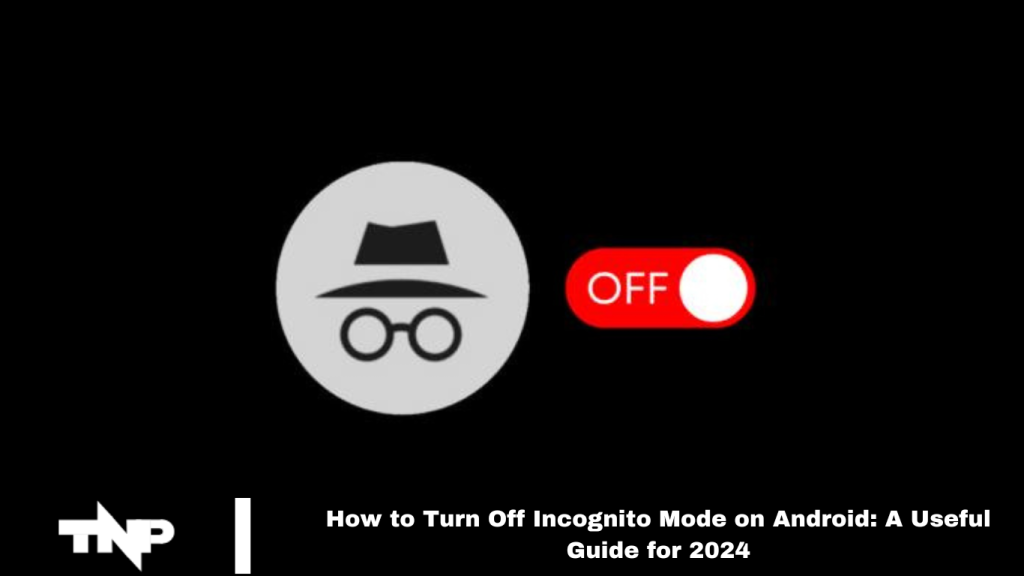Your browsing history isn’t saved when using incognito mode or private browsing on your device. However, pressing the back button on an Android device doesn’t deactivate incognito mode; it merely allows you to resume browsing where you left off. To exit private browsing, you must explicitly log out.
Here’s a guide on turning off incognito mode on various Android browsers:
Understanding Incognito Mode
Incognito mode, represented by a black search window, lets you browse without saving history. This feature enhances privacy but does not prevent your service provider from logging activity. While Google Chrome refers to it as “incognito mode,” Edge calls it “InPrivate,” and Firefox labels it “private browsing.”
Disabling Incognito Mode in Google Chrome
Google Chrome is commonly pre-installed on Android devices. To close an incognito window:
- If you’re in an incognito tab, tap the cross icon in the tab overview.
- On the first launch, Chrome opens a new tab. Tap the tab icon at the top right, then select the private mode icon to view incognito tabs.
- To close specific tabs, tap the cross icon or swipe left/right.
- For closing all incognito tabs, tap the three-dot icon, select “Close Incognito Tabs,” and confirm.
- To turn off incognito mode entirely, precise browsing data via Settings > Privacy > Clear Browsing Data.
Turning Off Incognito Mode in Mozilla Firefox
In Firefox, known as “private browsing”:
- Tap the tab icon, then the cross icon to close a private tab.
- If already closed, launch Firefox, tap the tab icon, and select the private browsing icon.
- Close tabs by swiping or tapping the cross icon.
- To close all tabs, tap the three-dot icon, select “Close Incognito Mode,” and confirm.
Exiting Incognito Mode in Microsoft Edge
For Microsoft Edge’s “InPrivate” mode:
- Close an InPrivate tab by tapping the cross icon.
- Open Edge, tap the tab icon, then the InPrivate icon to access tabs.
- Close tabs by swiping or tapping the cross icon.
- To close all InPrivate tabs, tap the tab icon, select “Close All,” and confirm.
Clearing Browser Data to Exit Incognito Mode
To log out of incognito mode by clearing data:
- Go to Settings, tap the three-dot icon, and select Privacy.
- Tap “Clear Browsing Data,” choose browsing data, and confirm.
- This will log you out of incognito mode and clear your browser history, ensuring a clean slate.
Frequently Asked Questions
What is incognito mode?
Incognito mode, also known as private browsing, allows users to browse the internet without saving their browsing history, cookies, or site data. It’s designed to enhance privacy during your online sessions.
How do I turn off incognito mode in Google Chrome on Android?
To turn off incognito mode in Google Chrome:
- Open Chrome and tap the tab icon in the top right corner.
- Tap the incognito icon to view your incognito tabs.
- Close individual tabs by tapping the cross icon or swipe them away.
- To close all incognito tabs, tap the three-dot menu, select “Close Incognito Tabs,” and confirm.
How can I exit incognito mode in Mozilla Firefox on Android?
To exit private browsing in Firefox:
- Tap the tab icon and then the cross icon to close a private tab.
- If closed, open Firefox, tap the tab icon and select the private browsing icon.
- Close tabs by swiping or tapping the cross icon.
- To close all private browsing tabs, tap the three-dot menu, select “Close Incognito Mode,” and confirm.
Can I turn off incognito mode entirely in my browser?
Most browsers do not offer a direct way to altogether turn off incognito mode. However, you can manage your privacy settings and clear browsing data to limit the use of private browsing.
Does incognito mode prevent my activity from being tracked?
Incognito mode prevents your browsing history and data from being stored on your device. However, your internet service provider, websites, and network administrators may still track your activity.
Why doesn’t the back button turn off incognito mode?
The back button allows you to navigate back to previous pages within the incognito session but does not exit or deactivate incognito mode. You must close the incognito tabs or windows to fully exit.
Conclusion
Incognito mode offers a layer of privacy by preventing the storage of browsing history and site data on your device. While it provides a way to browse without leaving traces, it doesn’t fully anonymize your online activity,, as your internet service provider and websites may still track you. To turn off incognito mode across different Android browsers, you need to manually close the incognito tabs or windows.
For Google Chrome, Mozilla Firefox, and Microsoft Edge, you can follow the specific steps to close tabs or use the browser’s menu options to exit private browsing. Additionally, clearing browser data can help remove all traces of your incognito session.