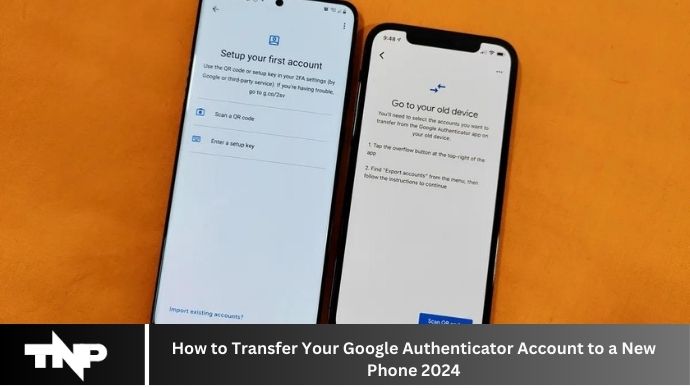In the realm of digital security, safeguarding our online accounts against potential threats is paramount. With cyber-attacks on the rise, it’s more crucial than ever to fortify our defenses. One such defense mechanism that has gained widespread adoption is Google Authenticator. This tool adds an additional layer of protection by generating unique verification codes for logging into various online accounts. However, as technology advances and our devices evolve, there comes a time when we need to transition to a new phone. Whether it’s due to an upgrade, loss, or malfunction of our current device, the need to transfer Google Authenticator to a new phone arises.
In this article, we’ll delve into the intricacies of transferring your Google Authenticator accounts to a new device seamlessly. We’ll explore the reasons why this process is essential, the preparation required beforehand, and the various methods available to accomplish this task. By the end, you’ll have a comprehensive understanding of how to navigate this transition while ensuring the security of your online accounts remains uncompromised. So, let’s embark on this journey of digital security and learn how to transfer your Google Authenticator account to a new phone effectively.
Why Transfer Google Authenticator to a New Phone?
Before delving into the transfer process, it’s essential to understand why transferring Google Authenticator to a new phone is crucial. There are several reasons why you might find yourself in need of transferring your accounts:
- Upgrading to a New Phone: Whether it’s the latest model or simply time for an upgrade, getting a new phone is a common occurrence.
- Lost or Stolen Phone: Unfortunately, phones can be lost or stolen, jeopardizing the security of your accounts if Google Authenticator is not transferred.
- Device Malfunction: Technical issues or damage to your current phone may necessitate the switch to a new device.
Preparation Before Transferring Google Authenticator
Before initiating the transfer process, it’s essential to prepare adequately to avoid any complications:
- Backup Codes: Ensure you have backup codes provided by the services using Google Authenticator. These codes can be used to regain access to your accounts if you encounter any issues during the transfer process.
- Account Recovery Options: Familiarize yourself with the account recovery options offered by the services using Google Authenticator. This could include email or phone number verification.
Methods to Transfer Google Authenticator
There are several methods you can use to transfer your Google Authenticator accounts to a new phone:
Method 1: Using Google’s Built-in Feature
Google has introduced a built-in feature to facilitate the transfer of Google Authenticator accounts to a new device seamlessly. This method is straightforward and recommended by Google for its simplicity and security.
Method 2: Using Third-Party Apps
Several third-party apps are available that offer the functionality to transfer Google Authenticator accounts between devices. These apps often provide additional features and flexibility in managing your accounts.
Method 3: Manual Transfer
For advanced users or those who prefer a hands-on approach, manual transfer of Google Authenticator accounts is also an option. This method involves exporting and importing account credentials manually.
Step-by-Step Guide to Transfer Google Authenticator
Now let’s walk through the transfer process step by step:
Step 1: Install Google Authenticator on the New Phone
Begin by installing the Google Authenticator app on your new phone from the respective app store.
Step 2: Transfer Accounts Using Google’s Feature
Open the Google Authenticator app on your old phone and navigate to the settings menu. Select the option to transfer accounts and follow the on-screen instructions to complete the transfer process.
Step 3: Transfer Accounts Using Third-Party Apps
If you opt to use a third-party app for transferring accounts, download and install the app on both your old and new phones. Follow the app’s instructions to transfer your Google Authenticator accounts.
Step 4: Manual Transfer of Accounts
For manual transfer, you’ll need to export your account credentials from the Google Authenticator app on your old phone and import them into the app on your new phone. This process typically involves generating QR codes or entering account details manually.
Testing and Verification
Once you’ve completed the transfer process, it’s crucial to test and verify that all your accounts have been successfully transferred to your new phone. Log in to each account and ensure that Google Authenticator codes are generated correctly.
What to Do If You Can’t Transfer Google Authenticator
In some cases, you may encounter difficulties transferring Google Authenticator accounts. If you’re unable to transfer accounts using the methods outlined above, here are some steps you can take:
- Troubleshooting Common Issues: Check for any common issues or errors that may be preventing the transfer process from completing successfully.
- Contacting Support for Assistance: Reach out to the support teams of the services using Google Authenticator for further assistance and guidance.
Best Practices for Security
To maintain the security of your accounts, consider implementing the following best practices:
- Regularly Updating Devices and Apps: Keep your devices and apps up to date with the latest security patches and updates.
- Using Alternative Authentication Methods: Explore alternative authentication methods, such as biometric authentication or hardware security keys, for added security.
Conclusion
Transferring your Google Authenticator accounts to a new phone is a critical step in ensuring the security of your online accounts. By following the methods outlined in this guide and adopting best practices for security, you can seamlessly transition to your new device while keeping your accounts safe and secure.
FAQs
Can I transfer Google Authenticator accounts between different operating systems?
Yes, the transfer process is platform-agnostic and can be done between devices running different operating systems.
What happens if I lose my backup codes?
If you lose your backup codes, you may face difficulties regaining access to your accounts. It’s essential to store backup codes securely.
Can I transfer Google Authenticator accounts without access to my old phone?
If you no longer have access to your old phone, you may need to rely on account recovery options provided by the services using Google Authenticator.
Is it necessary to transfer Google Authenticator accounts immediately after getting a new phone?
While it’s recommended to transfer accounts promptly, you can still access your accounts using backup codes or other account recovery options in the meantime.
Can I use Google Authenticator on multiple devices simultaneously?
No, Google Authenticator is designed to generate codes on a single