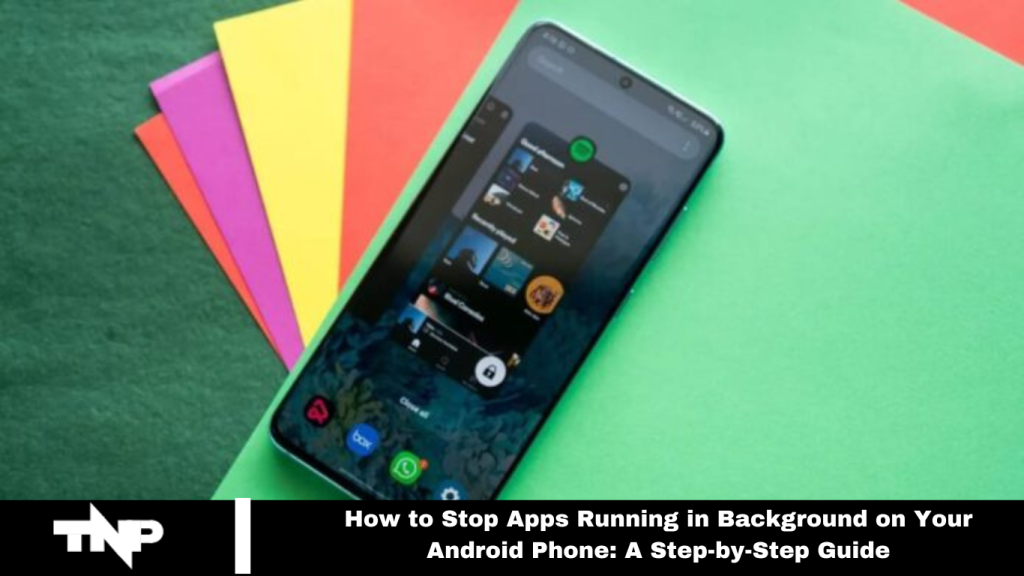Not every app on your Android device should run in the background. To address lag or battery drain, manage your device’s resources by stopping background apps. Discover how to optimize performance:
Navigating Running Apps on Android
Unlock the full potential of your Android device by exploring the Developer Options menu, which offers valuable insights and features. Precisely, the ‘Running services’ section displays background apps and their RAM usage. Follow these steps:
- Open the Settings app, scroll down, and select About Phone.
- Go to Software information and tap the Build number seven times to enable Developer options.
- Enter your PIN, return to the main Settings menu, and select Developer options.
- Scroll to Running Services to view a detailed list of apps and their memory usage.
- Check the Android battery usage menu for a thorough analysis of battery consumption. Identifying high-drain apps will help you make informed decisions about restricting them.
Read More: Splendid Ways to Customize Control Center in iOS 18
Optimising Background App Activity
To manage background app activity effectively, you can choose from various methods that suit your preference for immediate action or automated solutions.
Force Stop Apps
For the immediate cessation of an app’s background activity, force-stop it:
- Open Settings and go to Apps.
- Find and select the app you want to stop.
- Tap Force stop and confirm with OK.
- Note: Some apps may restart automatically.
Restrict Battery Usage
To prevent an app from running in the background and using battery unnecessarily:
- Go to Settings and select Apps.
- Find the app you want to restrict.
- Tap Battery under the Usage section.
- Choose Restricted.
- Be aware that restricting apps may impact notifications.
Enable Adaptive Battery
Google’s Adaptive Battery uses AI to optimize background activity based on your usage patterns:
- Open Settings and select Battery.
- Tap Background usage limits.
- Select Adaptive battery from the menu.
- Turn on the toggle for the Adaptive battery.
For enhanced control, consider third-party apps like Greenify, but be cautious as some may be outdated.
Frequently Asked Questions
Why should I stop apps from running in the background?
Stopping apps from running in the background can help improve your phone’s performance, reduce battery drain, and prevent unnecessary data usage. It also helps manage RAM more effectively, allowing for a smoother overall experience.
What is the difference between force-stopping an app and restricting its battery usage?
Force-stopping an app immediately halts its background activity until you reopen it. Restricting battery usage limits the app’s background activity to save battery but may still allow some background functions, such as notifications.
What is an an Adaptive Battery, and how does it work?
Adaptive Battery uses AI to learn your usage patterns and limit background activity for apps you use infrequently. It helps optimize battery life by managing which apps can run in the background.
Can third-party apps help with managing background activity?
Yes, third-party apps like Greenify can provide additional control over background activity. However, be cautious, as some apps may be outdated or incompatible with newer Android versions.
Will stopping apps from running in the background affect their functionality?
Stopping or restricting apps may impact their ability to receive notifications or perform background tasks. Ensure you’re not disrupting essential services or apps you use frequently.
How can I check which apps are using the most battery or RAM?
To check battery or RAM usage:
For battery: Go to Settings > Battery and review the list of apps.
For RAM: Open Settings > Apps > Running services to see memory usage.
Is it safe to stop apps from running in the background?
Generally, it is safe to stop apps from running in the background but be mindful of system apps and critical services. Always check what you’re stopping to avoid affecting essential functions.
Conclusion
Managing background app activity on your Android phone is essential for optimizing performance, conserving battery life, and reducing unnecessary data usage. You can take control of how your device operates by employing methods such as force-stopping apps, restricting battery usage, and utilizing features like Adaptive Battery.
Understanding and applying these techniques ensures a smoother and more efficient user experience. For more advanced management, consider using third-party apps cautiously. Regularly reviewing and adjusting these settings will help keep your device running at its best.