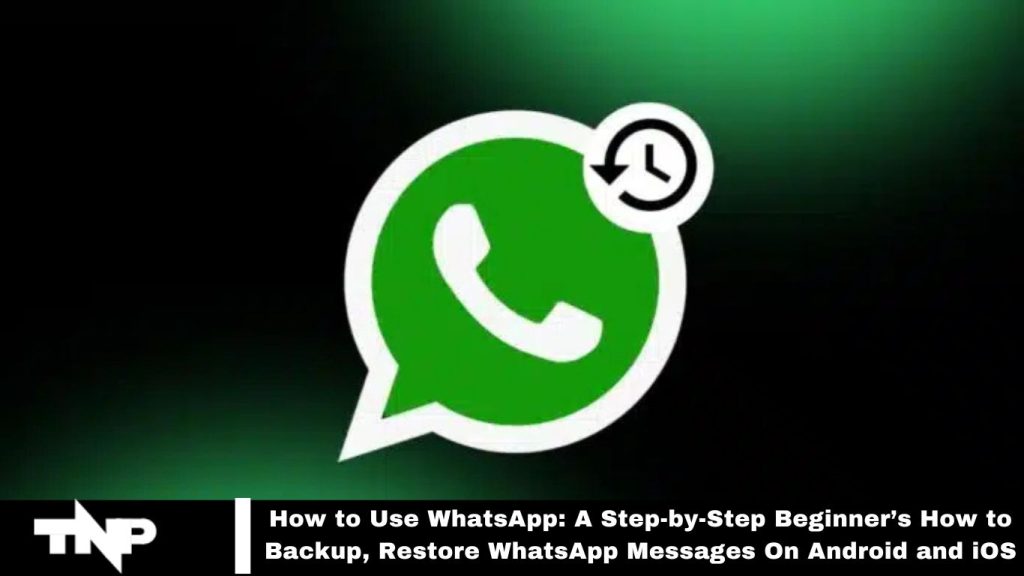WhatsApp is the world’s leading messaging platform, with millions of users relying on it daily. Knowing how to back up and restore chats on Android and iOS is essential, especially if you lose your phone or change your SIM card.
After replacing a SIM, reinstalling the app without a backup means losing all previous conversations, which can be frustrating and inconvenient. To prevent this, let’s explore how to back up WhatsApp messages effectively.
Android users can back up their messages either to the phone’s memory or Google Drive, which is configurable in the settings. For iPhone users, message backups can be stored in iCloud.
Backup your WhatsApp Messages to Google Drive
Backing up your messages to Google Drive eliminates the need to locate, transfer, and download your WhatsApp backup through local storage.
To back up your messages to Google Drive, ensure you have:
- An active Google account
- Google Play services installed on your device
- Sufficient storage space on your device
- A solid and stable internet connection
Read More: How to Use WhatsApp: A Step-by-Step Beginner’s Guide
How to set up Google Drive backup
Navigate to Settings > Messages > Message Backup > Back up to Google Drive.
- Choose a backup frequency other than ‘Never.’
- Select the Google account for your message backup. If you haven’t connected a Google account yet, click Add Account.
- Click on Back Up to choose a network for the backups.
How to Backup your WhatsApp Messages to iCloud
Manual Backup
You can manually back up your messages anytime by following these steps:
- Go to WhatsApp Settings > Chats > Chat Backup > Backup Now.
Automatic Backup
To enable automatic backups, tap Auto Backup and choose your preferred frequency. This will back up your messages to your iCloud account, and you can decide whether to include videos in the backup.
Requirements
- Sign in with the Apple ID used to access iCloud.
- Ensure your device runs iOS 12 or newer and that iCloud Drive is turned on.
- Verify that there is sufficient free space on both your iCloud and iPhone.
Frequently Asked Questions
How do I back up WhatsApp messages on Android?
To back up WhatsApp messages on Android, go to Settings > Chats > Chat Backup. From there, select Back up to Google Drive, choose a backup frequency, and tap Back Up.
How do I back up WhatsApp messages on iOS?
On iOS, open WhatsApp, then go to Settings > Chats > Chat Backup. Tap Back Up Now to perform a manual backup or enable Auto Backup for scheduled backups.
Can I restore my WhatsApp messages after changing phones?
Yes, you can restore WhatsApp messages by reinstalling the app and following the prompts to restore from your Google Drive (Android) or iCloud (iOS) backup.
What happens if I don’t back up my messages?
If you don’t back up your messages and lose your phone or uninstall WhatsApp, you will permanently lose all previous conversations.
How do I restore WhatsApp messages from a Google Drive backup on Android?
To restore messages from Google Drive, uninstall and reinstall WhatsApp, then follow the prompts during setup to restore from your Google Drive backup.
How do I restore WhatsApp messages from an iCloud backup on iOS?
To restore messages from an iCloud backup, uninstall and reinstall WhatsApp. During setup, you will be prompted to restore your chat history from iCloud.
Can I back up my WhatsApp messages without using Google Drive or iCloud?
Yes, you can perform a local backup on Android using the internal storage. However, this method requires manually transferring the backup file to another device if needed.
What should I do if my backup is not working?
Ensure you have a stable internet connection and enough storage space and that you are signed in to the correct Google account (Android) or Apple ID (iOS). Also, check your app permissions and settings.
Can I choose what to back up?
On iOS, you can choose to include or exclude videos in your backup. However, WhatsApp does not currently allow selective backup of individual chats.
How often should I back up my WhatsApp messages?
It’s recommended that you back up your messages regularly—daily or weekly—depending on how frequently you use WhatsApp and how important they are to you.
Conclusion
Backing up and restoring WhatsApp messages on both Android and iOS is essential for safeguarding your conversations. By utilizing Google Drive on Android or iCloud on iOS, you can easily preserve your chat history and media files, preventing data loss in case of device changes or unexpected issues.
Regularly backing up your messages ensures that you always have access to meaningful conversations, making it a vital practice for all WhatsApp users. With simple steps for both manual and automatic backups, maintaining your chat history has never been easier. Stay connected and secure by making message backups a routine part of your WhatsApp usage.