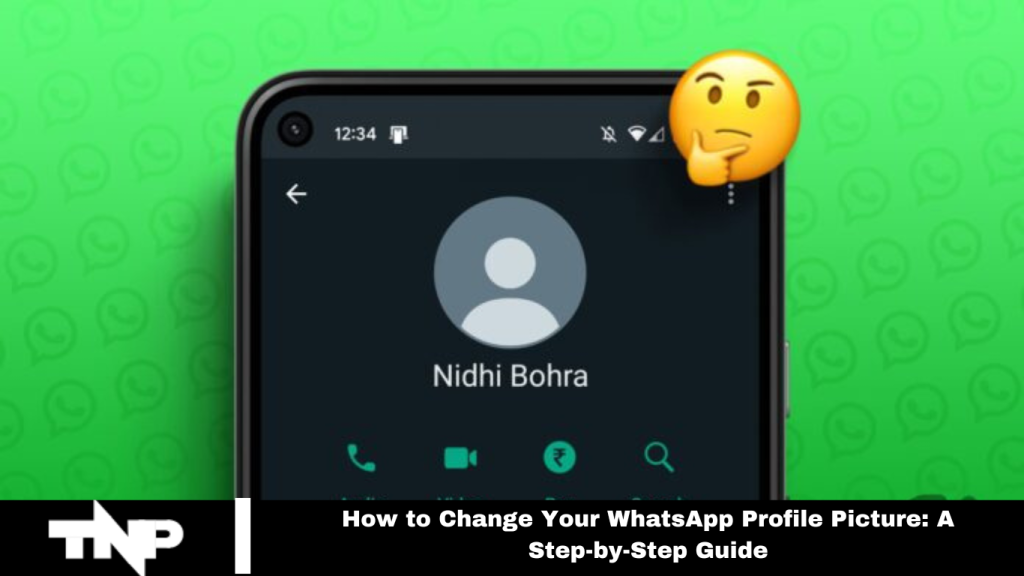Changing your WhatsApp profile picture is easy with just a few clicks. This guide, tailored for an Indian audience, walks you through every step—whether you want to choose a photo from your gallery or take a new one. Discover the simple process of updating your WhatsApp profile picture now.
How to Change Your WhatsApp Profile Picture
Accessing the Settings
Begin by opening the WhatsApp app on your smartphone. For Android users, tap the three dots in the top right corner. iPhone users will find these dots at the bottom right. Select “Settings” from the menu to start personalizing your WhatsApp experience.
Read More: New Biggest WhatsApp Features
Navigating to Your Profile Picture
In the settings menu, locate your current profile picture next to your username. Tap on the picture to open your profile page, preparing you for the update process.
Choosing a New Profile Picture
On your profile page, tap the camera icon (Android) or the “Edit” button (iPhone) to see your options. You can remove your existing picture, choose a new one from your gallery, or take a new one. Select your preferred option, and your image will automatically fit the WhatsApp square format.
Visibility of Your New Profile Picture
By default, your new profile picture will be visible to all your contacts. However, if you prefer to limit its visibility, go to the “Privacy” settings to control who can see it.
Changing Your WhatsApp Profile Picture on Desktop
Start the process on your smartphone to change your profile picture on WhatsApp Web or Mac. The updates will sync across all devices, including WhatsApp for PC and Mac.
Frequently Asked Questions
How do I change my WhatsApp profile picture on Android?
To change your WhatsApp profile picture on an Android device, open the WhatsApp app, tap the three dots in the top right corner, and select “Settings.” Then, tap on your profile picture, choose the camera icon, and select whether to take a new photo or pick one from your gallery.
How can I update my WhatsApp profile picture on my iPhone?
On an iPhone, open WhatsApp and tap the three dots in the bottom right corner to access “Settings.” Tap on your current profile picture, select the “Edit” button, and choose to either take a new photo or choose one from your gallery.
Can I change my WhatsApp profile picture on the desktop version?
You must use your mobile device to change your WhatsApp profile picture. Any changes you make will automatically reflect on WhatsApp Web or the desktop application.
Why can’t I see my new WhatsApp profile picture?
If your new WhatsApp profile picture isn’t visible, try refreshing your app or restarting your device. Ensure you have a stable internet connection and follow all steps correctly.
How do I make my WhatsApp profile picture visible to only some contacts?
To limit who can see your WhatsApp profile picture, go to “Settings,” tap “Privacy,” and select “Profile Photo.” You can choose “Everyone,” “My Contacts,” or “My Contacts Except…” to control visibility.
What should I do if my WhatsApp profile picture doesn’t fit correctly?
If your profile picture isn’t fitting properly, ensure the image is square and of high quality. You may need to crop or adjust the image before uploading it to WhatsApp.
Can I use any photo as my WhatsApp profile picture?
You can use any photo as your WhatsApp profile picture if it complies with WhatsApp’s guidelines. Avoid using inappropriate or copyrighted images.
How often can I change my WhatsApp profile picture?
You can change your WhatsApp profile picture as often as you like. There are no limits or restrictions on this.
Conclusion
Updating your WhatsApp profile picture is a straightforward task that only takes a few minutes. By following these easy steps, you can change your profile photo on both mobile and desktop versions of WhatsApp. Keep your profile fresh and engaging by regularly updating your picture. Enjoy the process of personalizing your WhatsApp experience!