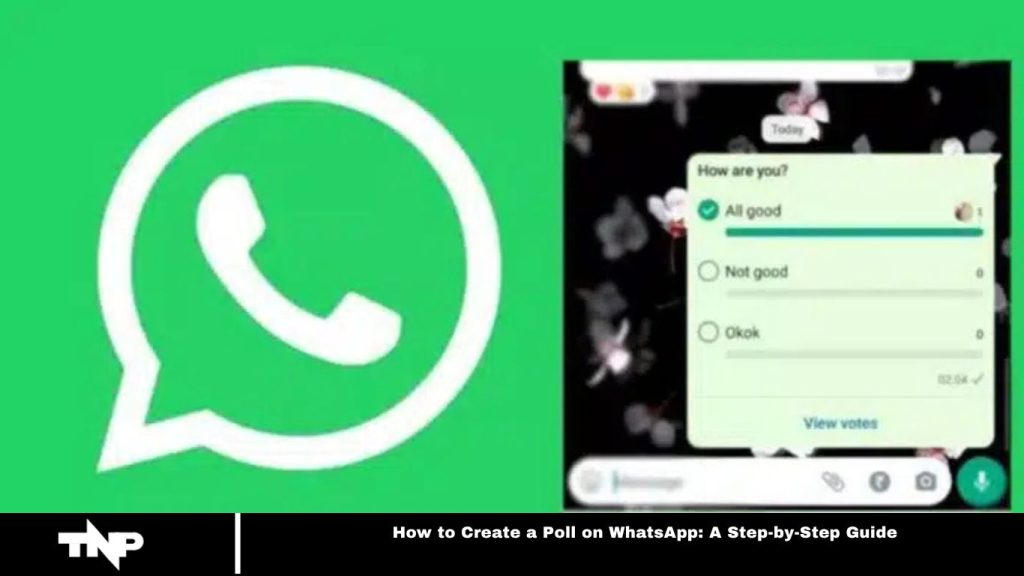WhatsApp is a widely used messaging app that offers versatile features to enhance communication. One helpful feature is creating polls, which are ideal for gathering opinions, making group decisions, or conducting surveys. This guide provides step-by-step instructions and tips to help you create polls effortlessly on WhatsApp.
How to Create a Poll on WhatsApp
Polls are valuable tools for gathering opinions and making group decisions. Whether planning an event, seeking feedback, or conducting a survey, polls allow quick and easy response collection. WhatsApp’s poll feature simplifies this process, making it convenient for both personal and professional use.
Read More: Are Uber and Uber Eats Gift Card Offerings Identical or Different
Step 1: Update WhatsApp
Ensure you have the latest version of WhatsApp installed to access new features and bug fixes.
Step 2: Open a Chat or Group
Launch WhatsApp and choose whether to start a new chat or open an existing group where you want to create the poll.
Step 3: Access the Poll Feature
Tap the attachment icon (paperclip or “+” symbol) beside the text input field to open additional options, then select “Poll.”
Step 4: Compose Your Poll Question
Enter your question in the text field provided on the poll creation screen.
Step 5: Add Poll Options
Tap “Add an option” to include response choices. You can add 2 to 10 options.
Step 6: Customize Poll Settings
Choose whether participants can select one or multiple options and turn on or off “Anonymous voting.”
Step 7: Share and Track Results
Once you are satisfied with the poll, tap “Send” to share it. As the creator, you can monitor the results in real-time.
Tips for Effective Poll Creation
Your poll question should be clear and concise. Use simple language to avoid confusion and limit options to prevent decision fatigue. Set a response deadline to encourage timely participation and invite participants to share their thoughts in the chat.
Frequently Asked Questions
How do I create a poll on WhatsApp?
To create a poll, open a chat or group, tap the attachment icon (paperclip or “+”), select “Poll,” enter your question, add options, customize settings, and tap “Send.”
Can I create a poll in individual chats?
Polls can only be created in group chats. Individual chats do not support this feature.
How many options can I add to a poll?
You can add between 2 and 10 response options to your poll.
Can participants choose multiple options?
Yes, you can enable participants to select multiple options or limit them to one choice, depending on your settings.
Can I make the poll anonymous?
Yes, WhatsApp allows you to turn on or off the “Anonymous voting” feature for privacy.
How can I track the results of my poll?
As the poll creator, you can monitor the results in real-time by checking the poll in the chat.
Can I edit a poll after sending it?
No, once the poll is sent, you cannot edit the question or options. However, you can create a new survey with updated information if needed.
Is there a way to set a deadline for responses?
WhatsApp does not have a built-in feature to set a deadline, but you can manually encourage participants to respond by a specific time.
Can I delete a poll after it’s sent?
You can delete the poll from your chat, but it will still be visible to others in the group unless they also delete it.
Are WhatsApp polls available on all devices?
Yes, as long as you have the latest version of WhatsApp installed, polls should be available on both Android and iOS devices.
Conclusion
Creating a poll on WhatsApp is a simple and effective way to gather opinions, make group decisions, or conduct surveys. With its user-friendly interface and customizable options, WhatsApp makes it easy to engage participants and track results in real-time.
Following the straightforward steps outlined in this guide, you can create clear, concise, and tailored polls. WhatsApp’s poll feature is a valuable tool for streamlining communication and decision-making, whether for personal or professional use.