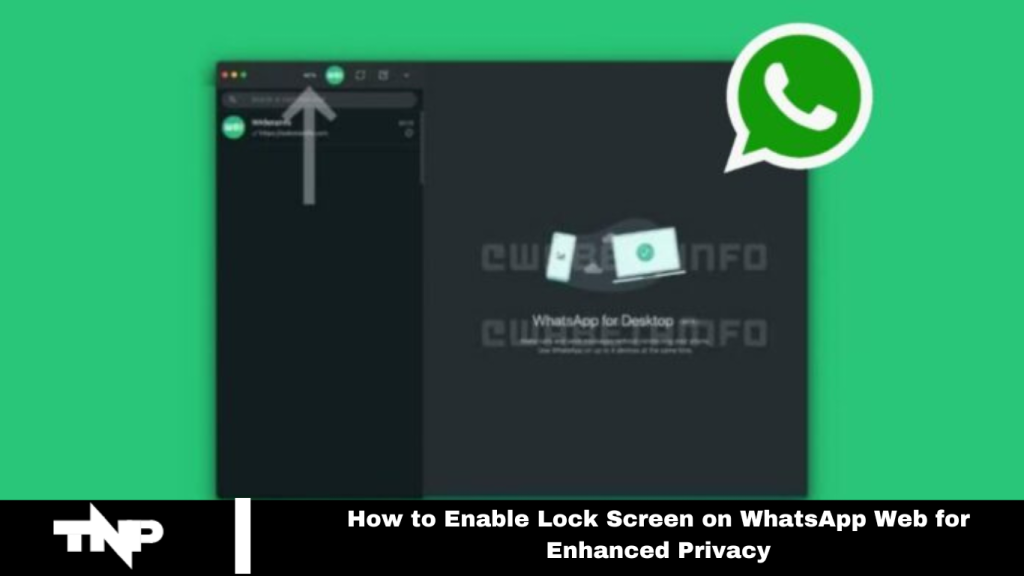In a world where privacy is crucial, WhatsApp has improved the security and convenience of its web version with the new Lock Screen feature. This update protects your personal and work chats, even when you’re away from your computer. This article will guide you through enabling the Lock Screen feature on WhatsApp Web, ensuring a safer and more convenient messaging experience.
Understanding the Lock Screen Feature
WhatsApp has consistently enhanced its user experience with new, practical features. The latest addition, the Lock Screen feature, offers more privacy and convenience for WhatsApp Web users. This feature is valuable for keeping conversations secure while focusing on other tasks, eliminating the need for frequent logins.
Read More: WhatsApp Backup Will Now Be Using Google Drive Storage
How to Enable Lock Screen on WhatsApp Web
Enabling the Lock Screen feature on WhatsApp Web is simple. Here’s how:
Log In Using QR Code: Visit web.whatsapp.com and log in by scanning the QR code. This connects you to your WhatsApp account.
Access Settings: Once logged in, click the three-dot menu icon in the upper right corner to open settings.
Select “Lock Screen”: Scroll through the settings menu to find and select the “Lock Screen” option.
Set Up a Password: Follow the prompts to create a password for the Lock Screen. Choose a password between 6 to 128 characters, combining letters, numbers, and punctuation. Confirm your password and click “OK.”
Adjust Auto-Lock Timing: You can customize the automatic screen lock timing to fit your needs, with options ranging from 1 minute to 1 hour.
By following these steps, you can activate the Lock Screen feature, which enhances the security of your WhatsApp Web chats. If the “Lock Screen” option isn’t visible, try logging out and back in.
WhatsApp’s Ongoing Improvements
WhatsApp continues to innovate beyond the Lock Screen feature. It has now made group calling more convenient for iPhone users, allowing up to 31 participants in a single call. This significant upgrade enhances how you connect with friends, family, and colleagues, making group interactions more seamless and inclusive.
Frequently Asked Questions
What is the Lock Screen feature on WhatsApp Web?
The Lock Screen feature on WhatsApp Web adds an extra layer of security by requiring a password to access your WhatsApp account on the web, even if someone has access to your computer.
How do I enable the Lock Screen feature on WhatsApp Web?
To enable the Lock Screen feature, log in to web.whatsapp.com, open the settings by clicking the three-dot menu icon, select “Lock Screen,” and follow the prompts to set up and customize your password and auto-lock timing.
Can I use a password for the Lock Screen?
Yes, you can create a password between 6 to 128 characters, including letters, numbers, and punctuation marks.
How do I set the auto-lock timing for the Lock Screen?
During the setup process, you can choose an auto-lock timing that suits your needs, with options ranging from 1 minute to 1 hour.
What should I do if I don’t see the “Lock Screen” option in the settings?
If the “Lock Screen” option is not visible, try logging out and returning to WhatsApp Web. If the issue persists, update your WhatsApp application to the latest version.
Can I turn off the Lock Screen feature once it’s enabled?
You can turn off the Lock Screen feature by going to the settings menu and selecting the option to turn off or remove the Lock Screen password.
Will the Lock Screen feature work if I use WhatsApp Web on multiple devices?
The Lock Screen feature is specific to each device where WhatsApp Web is accessed. You’ll need to enable and configure it separately on each device for consistent security.
What if I forget my Lock Screen password?
If you forget your Lock Screen password, you may need to log out of WhatsApp Web and log in again using the QR code to reset the Lock Screen settings.
Conclusion
Enabling the Lock Screen feature on WhatsApp Web significantly enhances your privacy and security. Requiring a password to access your account safeguards your conversations from unauthorized access when you step away from your computer.
Additionally, WhatsApp’s ongoing updates, like the expanded group calling feature for iPhone users, further improve user experience and connectivity. Embracing these features ensures a more secure and efficient communication experience.