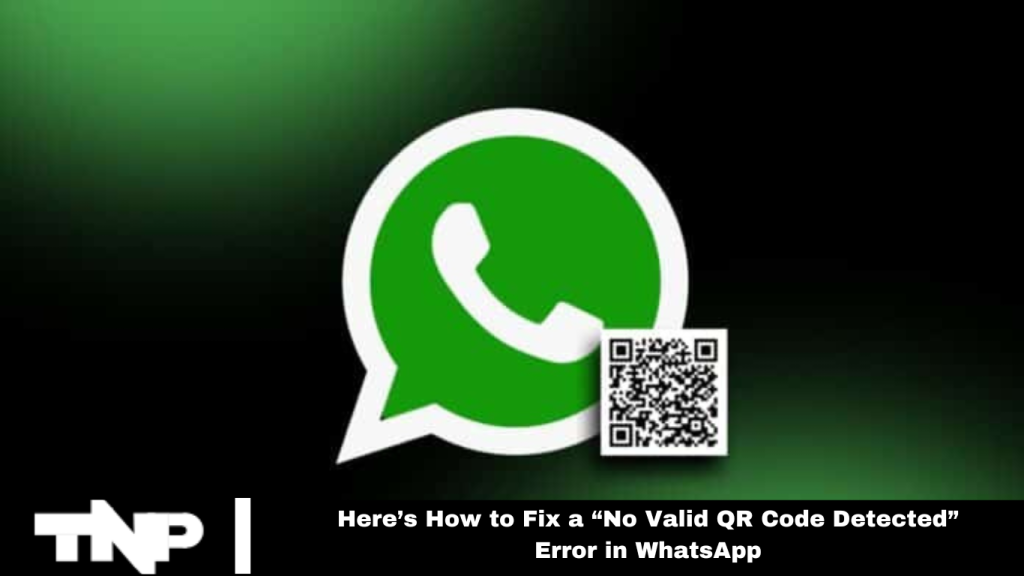It can be frustrating to encounter a “No Valid QR Code Detected” error while pairing WhatsApp on your phone with its desktop or web app. This article offers comprehensive solutions with step-by-step guidance to ensure a seamless connection between your phone and computer.
We aim to troubleshoot and fix WhatsApp’s “No Valid QR Code Detected” error effectively, focusing on simplicity, especially for Indian users.
Use the “Linked Devices” Option to Scan the QR Code
If you’ve encountered an error using the camera icon on WhatsApp’s main interface, try switching to the “Linked Devices” option for QR code scanning. Navigate to “Settings” on an iPhone or tap your profile picture on an Android device. Select “Linked Devices” and then “Link a Device.”
Authenticate using Face ID, fingerprint, or PIN. Finally, point your phone’s camera at the QR code to seamlessly log in to your WhatsApp account on your computer.
Read More: How to Create Catalog on WhatsApp Business
Ensure You’re Scanning the Official WhatsApp QR Code
Confirming that you are scanning the correct QR code is crucial for resolving this issue. WhatsApp restricts QR code scanning to its designated Web QR codes only. To scan non-WhatsApp QR codes, use the traditional method on your iPhone or Android.
Update Your WhatsApp App
Outdated versions of the WhatsApp app can hinder QR code scanning. To ensure your app is up to date, go to the Google Play Store (for Android) or the App Store (for iPhone).
Find the “WhatsApp” app and tap “Update.” If no update is available, your app is already current. Regular updates fix potential bugs and may introduce new features, enhancing your overall experience.
Clear Your WhatsApp App’s Cache Files (Android)
Clearing WhatsApp’s cache files can be a helpful troubleshooting step for Android users. This process doesn’t affect your chats or other data. To do this, close WhatsApp on your phone. Go to “Settings,” then “Apps,” and select “WhatsApp.” In the app settings, navigate to “Storage” and tap “Clear Cache.” This helps eliminate any corrupt cache files that might be causing the “No Valid QR Code Detected” error.
Clear Your Desktop Web Browser’s Cache
The issue may sometimes stem from the desktop web browser’s cache. Clearing this cache can potentially resolve the problem. The process is similar whether you’re using Google Chrome, Mozilla Firefox, Microsoft Edge, or Apple’s Safari. Go to the browser’s settings, find the option to clear the cache, and restart the browser. This action won’t erase your browsing history, saved passwords, bookmarks, or other data; the browser will rebuild the cache as you browse.
Use a Different Web Browser
Use a different web browser if the “No Valid QR Code Detected” error persists. This helps determine if the issue is with your current browser. For example, you’re Firefox and scan the QR code if you’re using Chrome. If it works, the problem likely lies with the original browser. Depending on your device and browser type, you can turn off extensions, reset the browser, or reinstall it.
Frequently Asked Questions
Why am I seeing a “No Valid QR Code Detect”d” error in WhatsApp?
The” error typically occurs when WhatsApp cannot recognize the QR code you’re trying to scan. It can be caused by outdated app versions, browser issues, or corrupted cache files.
How do I ensure I’m scanning the correct code?
Ensure you scan the QR code displayed on the official WhatsApp Web page. WhatsApp only supports its designated Web QR codes.
What should I do if my WhatsApp app is outdated?
You can update your app by going to the Google Play Store (for Android) or the App Store (for iPhone). Find WhatsApp and tap “Update.” If no update or “tion is”available, your app is already up to date.
How can I clear WhatsApp’s cache on an AWhatsApp’sice?
To clear the cache, close WhatsApp, go to “Settings,” then “Apps,” and select” “What” App.”Navigate to “Storage” “and tap “Clear” Cache.” This process” process affects chat’chat’ser data.
Can clearing my web browser’s cache help the res browser’s issue?
Yes, clearing your browser’s cache can help you access the browser’s settings, find the browser’s son to clear the cache, and restart the browser. This won’t erase your browser history, saved passwords, bookmarks, or other data.
What if the error persists after trying these solutions?
If the error continues, try using a different web browser. The issue may be with the original browser if it works in the new browser. You can turn off extensions, reset the browser, or reinstall it.
Does switching web browsers help?
Switching web browsers can help identify if the problem is with your current browser. For example, if you’re using Chrome, you’re Firefox and attempt to scan the QR code.
Conclusion
Encountering a “No Valid QR Code Detect”d” error in WhatsApp can “be frustrating, but it is usually fixable with a few troubleshooting steps. Ensure you are using the correct QR code and that your WhatsApp app is up to date.
Transparent cache files on your phone and web browser to eliminate potential issues. If the error persists, try using a different web browser to identify if the problem lies with your current one. Following these steps should help you establish a seamless connection between your phone and computer, allowing you to enjoy WhatsApp without interruption.