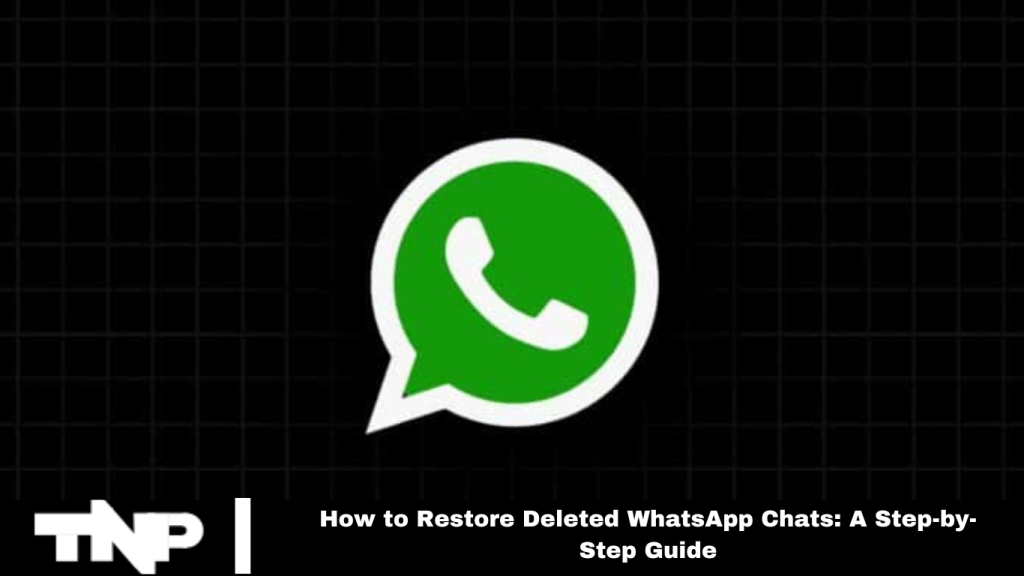WhatsApp is vital for daily communication, but accidental message deletions can cause frustration. Fortunately, this article offers a clear guide for restoring deleted WhatsApp chats. Discover effective methods to recover your essential conversations and prevent future regrets.
Recovering Deleted WhatsApp Chats:
If you’ve enabled WhatsApp backup, recovering deleted messages is straightforward. Restore the backed-up data in the WhatsApp app, and your messages will be recovered. For added security, use Google Drive for backups. Follow these steps to easily back up and access your WhatsApp messages.
Read More: Here’s How to Fix a “No Valid QR Code Detected” Error in WhatsApp
How to Backup WhatsApp Messages on Google Drive:
To back up your WhatsApp chats to Google Drive, follow these steps:
Open WhatsApp and tap “More options.”
Go to “Settings,” then select “Chats.”
Tap “Chat backup” and choose “Back up to Google Drive.”
Set the backup frequency and select your Google account. If no account is linked, tap “Add account” and enter your credentials.
Select “Backup over” and choose your preferred network.
Your WhatsApp chat backup will begin.
How to Restore Deleted WhatsApp Messages from Google Drive:
To restore WhatsApp messages from Google Drive, follow these steps:
Uninstall and reinstall WhatsApp on your phone.
Sign in with your registered WhatsApp number. The app will detect your Google Drive backups automatically.
Choose to restore the backup when prompted.
Your deleted messages will be successfully retrieved.
Frequently Asked Questions
How can I recover deleted WhatsApp chats if I didn’t back them up?
If you didn’t back up your chats, you cannot recover deleted messages. Regular backups are essential for message restoration.
Can I restore WhatsApp chats from an older backup?
You can restore chats from a previous Google Drive or local backup if you set up regular backups.
How do I restore WhatsApp chats from Google Drive?
Uninstall and reinstall WhatsApp, sign in with your registered number and follow the prompts to restore your Google Drive backup.
What if my Google Drive backup is not available?
If your Google Drive backup isn’t available, you can restore it from a local backup on your phone. Ensure you have the correct backup file in the WhatsApp folder.
How often should I back up my WhatsApp chats?
For optimal safety, set up daily or weekly backups to Google Drive to ensure you can recover your chats if needed.
How do I back up my WhatsApp chats to Google Drive?
Open WhatsApp, go to “Settings” > “Chats” > “Chat backup,” then tap “Back up to Google Drive” and choose your backup frequency.
Can I recover deleted WhatsApp messages from before the last backup?
No, you can only recover messages from the last backup. Messages deleted before the most recent backup are not retrievable.
Conclusion
Restoring deleted WhatsApp chats is straightforward if you have backups in place. Enabling regular backups to Google Drive allows you to easily retrieve lost messages and avoid future data loss.
Follow the steps outlined to back up and restore your chats, ensuring you always have access to crucial conversations. For best results, maintain up-to-date backups and review your backup settings regularly.