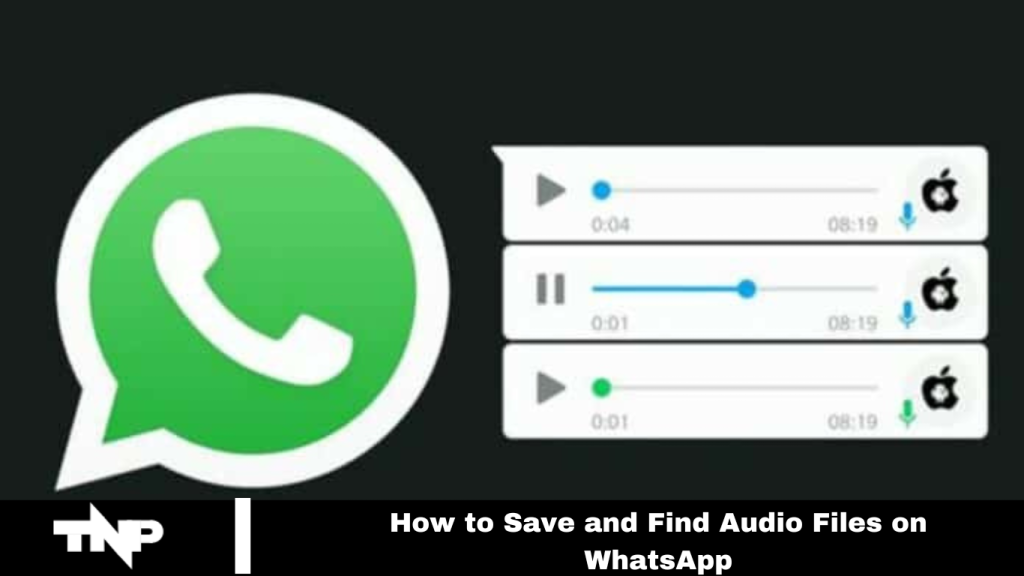In today’s digital age, WhatsApp is crucial for staying connected, sharing messages, and sending audio files. Whether it’s a heartfelt voice note or a music track, keeping these audio files safe and accessible is essential.
This article provides a straightforward guide to saving and locating WhatsApp audio files for Android and iPhone users. Plus, discover valuable tips and tricks to maximize your app experience.
Read More: How to Recover Deleted Photos From WhatsApp
How to Save WhatsApp Audio Messages on Android
WhatsApp offers a straightforward method to save audio messages on your Android device. Whether they’re voice notes or MP3s, follow these steps:
- Open your file manager app and go to WhatsApp storage.
- Tap on the WhatsApp or WhatsApp audio folder.
- Select the Media folder.
- Choose WhatsApp Voice Notes.
- Sort the voice notes by date and time to find your desired audio.
- Once located, select the audio file.
- Tap “Copy” to move it to your chosen location.
- Your WhatsApp audio file is now saved and easily accessible on your Android device.
How to Find WhatsApp Audio With a File Manager App
If your Android device lacks a native File Manager, use Google’s “Files” app to manage your WhatsApp audio files. Here’s how:
- Open the “Files” app on your device.
- Go to WhatsApp storage.
- Tap on the WhatsApp or WhatsApp audio folder.
- Select the Media folder.
- Click on WhatsApp Voice Notes.
- Sort the voice notes by date and time to find the one you need.
- Select the desired voice note.
- Tap “Copy” to move it to your preferred location.
- These steps will help you quickly manage and access your WhatsApp audio files, even without a dedicated file manager app.
How to Save WhatsApp Audio Through Email
If you don’t have a file manager app and prefer not to download one, email is a reliable way to save your WhatsApp audio files. This method also serves as a backup for your audio files in case of unexpected issues. Here’s how:
- Open WhatsApp on your mobile device.
- Navigate to the chat containing the audio message you want to save.
- Press and hold the voice note.
- Tap the three dots in the top-right corner.
- Select “Share.”
- Choose the “Email” option from the sharing menu.
- This sends the audio message to your email, allowing easy access and download to your device whenever needed.
How to Find WhatsApp Audio Messages on Your iPhone
Saving WhatsApp audio on your iPhone is straightforward. You can access your audio files using the “Files” app or email. Here’s how:
Using the “Files” App:
- Open the “Files” app on your iPhone.
- Browse the “Recent” section to find your WhatsApp audio.
- Tap and hold the audio file to copy, move, or share it as needed.
Using Email:
- Open WhatsApp and locate the voice message you want to save.
- Tap and hold the voice note, then select “Forward.”
- Tap the share icon in the bottom-right corner.
- Choose “Mail” and enter your email address to send the audio.
- You can then download the audio file from your email to your device, adding an extra layer of security for your critical audio files.
Frequently Asked Questions
How do I save audio files from WhatsApp on an Android device?
Open your file manager app, navigate to WhatsApp storage, go to the “Media” folder, and then to “WhatsApp Voice Notes.” Sort the voice notes by date to find and copy the audio file to your desired location.
What if I don’t have a file manager app on my Android device?
Use the Google Files app. Open the app, navigate to WhatsApp storage, access the “Media” folder, and locate “WhatsApp Voice Notes.” Sort by date, select the audio file and copy it to your preferred location.
How can I save WhatsApp audio files if I don’t have a file manager app or the “Files” app?
You can email the audio file. In WhatsApp, locate the voice message, tap and hold it, select “Forward,” and choose “Mail” to send it to your email. Download the audio file from your email.
How do I find WhatsApp audio files on an iPhone?
Open the “Files” app and browse the “Recent” section to locate your WhatsApp audio. Tap and hold the file to copy, move, or share it. Alternatively, you can forward the audio message via email from WhatsApp.
Can I recover deleted WhatsApp audio files?
If you have a backup that includes the audio file, you can restore it by reinstalling WhatsApp and restoring it from the backup. Regular backups help in recovering lost files.
How do I ensure my WhatsApp audio files are backed up?
Regularly back up your chats and media to Google Drive (for Android) or iCloud (for iPhone). This ensures that your audio files are preserved and can be restored.
Are there any limitations on the size of audio files I can save on WhatsApp?
WhatsApp does not impose a strict size limit for audio files you receive or send, but large files might take longer to download and may impact storage space on your device. via
Conclusion
saving and finding audio files on WhatsApp is manageable with a few simple steps, whether you use an Android device or an iPhone. On Android, you can use a file manager or the “Files” app, while on iPhone, the “Files” app or email offers practical solutions.
Regular backups and cloud storage options can further ensure your audio files are secure and accessible. By following these methods, you can easily keep yourcriticalt audio messages organized and protected for future use.