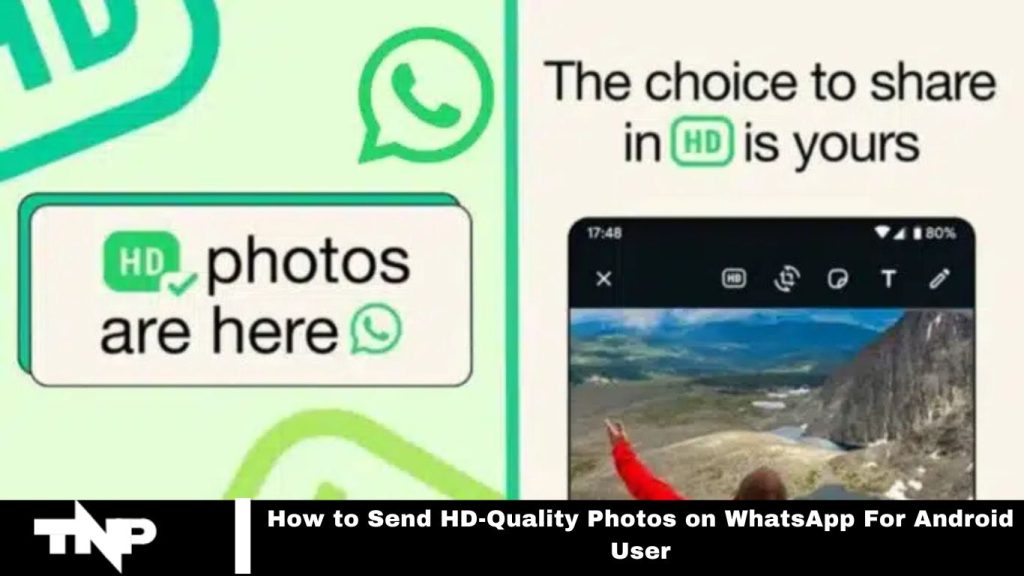WhatsApp, a leading real-time messaging platform, continually enhances user experience with top-tier features. Recently, it introduced a function that allows users to send HD photos without pixel loss. Here’s how to use this feature and how it operates.
WhatsApp’s New High-Definition Photo Feature
WhatsApp’s latest feature allows users to effortlessly share stunning HD-quality photos. The steps for sending high-resolution images are consistent across Android, iOS, and web platforms, with only minor variations. Let’s explore the process in detail.
Read More: WhatsApp is Bringing Support for Passkeys on Android App
How to Send HD-Quality Photos on WhatsApp
To send HD-quality photos on WhatsApp, first ensure your app is updated. Then, follow these simple steps:
- Open WhatsApp and go to the chat (individual or group) where you want to send the HD photo.
- Select a larger-sized image to send, as smaller images won’t trigger the HD option.
- When sharing the image, look for the new “HD” button on the photo-sharing screen. Tap it, and a pop-up will appear to select the photo’s quality.
- WhatsApp defaults to “Standard Quality.” To send in HD, choose the “HD” option and send it to your chat.
Your recipient will receive the photo marked with an “HD” label, indicating it’s a higher-quality image.
Frequently Asked Questions
How do I send HD-quality photos on WhatsApp?
To send HD-quality photos, ensure your WhatsApp app is updated. Open the chat, select a larger image, tap the “HD” button on the photo-sharing screen, choose the HD option, and send.
Do I need a specific version of WhatsApp to send HD photos?
Yes, you must have the latest version of WhatsApp installed on your Android device to access the HD photo-sharing feature.
Can I send HD photos in group chats?
Yes, you can send HD-quality photos in both individual and group chats on WhatsApp.
What happens if I try to send a smaller image?
If the image is too small, the HD option will not be available, and WhatsApp will automatically send it in standard quality.
Will the recipient know the photo is HD?
Yes, when the recipient receives the HD photo, it will have an “HD” label, indicating it is a higher-quality image.
Can I change the quality setting after sending the photo?
No, once you send the photo, you cannot change the quality setting. You would need to resend it using the HD option.
Is there a limit to the size of HD photos I can send?
While there is no specific size limit for HD photos, they should still comply with WhatsApp’s general media file limits, which is currently 100 MB per file.
Will sending HD photos consume more data?
Yes, sending HD-quality photos will consume more data compared to standard-quality images. Be mindful of your data usage, especially if you’re on a limited plan.
Can I send HD videos using the same method?
Currently, the HD option is available only for photos. You will need to compress videos manually before sending them.
What should I do if I don’t see the HD option?
If you don’t see the HD option, make sure your app is updated to the latest version and that the image is of sufficient size. If the problem persists, try restarting the app or your device.
Conclusion
WhatsApp’s HD photo-sharing feature enhances the way users connect by allowing them to send stunning, high-quality images effortlessly. By following simple steps—ensuring the app is updated, selecting a larger image, and using the HD option—Android users can elevate their photo-sharing experience.
This feature not only enhances image quality but also informs recipients with an “HD” label, ensuring they appreciate the enhanced visuals. Embrace this upgrade to make your conversations more vibrant and engaging.