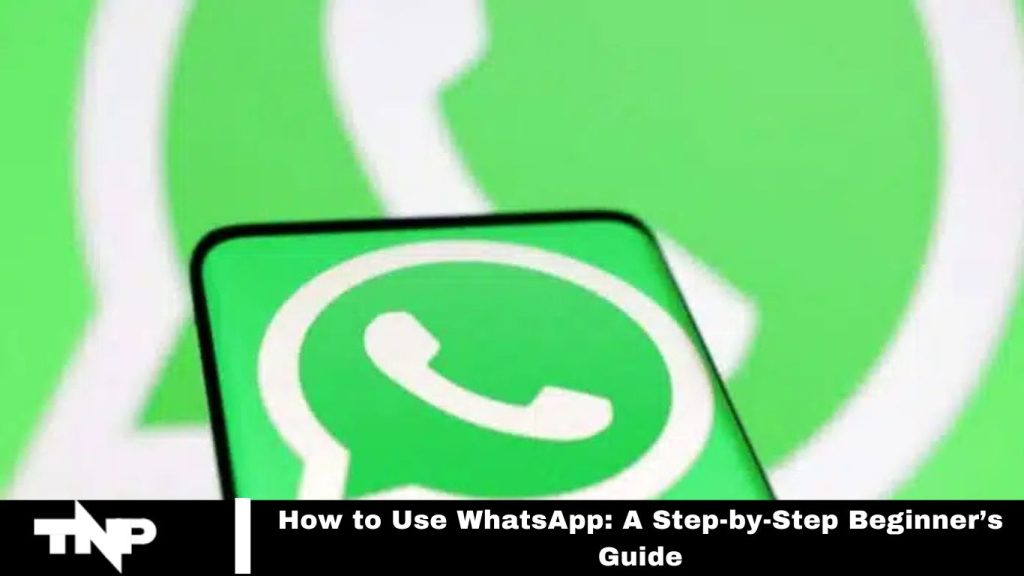WhatsApp, with over 2 billion users globally, is a leading app for real-time messaging. It has become essential for connecting people worldwide.
If you’re new and need a simple guide to get started, this is the perfect place to learn how to use WhatsApp efficiently. Let’s explore it step-by-step.
What is WhatsApp?
Launched in 2009, WhatsApp became hugely popular by 2015 for its accessible, ad-free, and end-to-end encrypted messaging. Users can communicate through text, voice, or video. However, a 2021 privacy policy update raised concerns over data sharing with Facebook.
Now, let’s explore WhatsApp’s safety and security features in more detail.
Read More: Delhi Metro WhatsApp-Based Ticketing System to All Lines
Is WhatsApp Safe and Secure?
WhatsApp’s default end-to-end encryption ensures strong security for messages and calls, making it a trusted platform for many. However, users should stay cautious of phishing and scams. The app also includes two-step verification for extra security. Despite this, WhatsApp now shares some user data with Facebook, raising privacy concerns. For those prioritizing privacy, alternatives like Telegram and Signal offer stricter security measures.
How to Install WhatsApp
To start using WhatsApp, first install the app, which is a quick and easy process. Follow these steps for Android or iOS:
- Download WhatsApp from the Play Store (Android) or App Store (iPhone).
- Open the app and allow the necessary permissions.
- Enter and verify your phone number via SMS.
- Optionally, import your contacts.
Once completed, you’re ready to chat with others on WhatsApp. Next, we’ll guide you through adding contacts and setting up your profile.
How to Set Up Your WhatsApp Profile
Creating a WhatsApp profile helps others recognize you, even if they don’t have your number saved. You can set a profile picture, name, and bio by following these steps:
- Tap the three dots in the top-right and select “Settings.”
- Tap your name at the top.
- Tap the camera icon to choose a profile picture.
- Tap the pencil icon next to your name to edit it.
- Update your bio by tapping the pencil next to “About.”
You can also change your phone number here by transferring your chats and contacts to the new number.
How to Start a Chat on WhatsApp
With your profile set up, you can now start chatting on WhatsApp. Here’s how:
- Tap the chat bubble icon in the bottom right to begin a new chat.
- Choose a contact or open an existing chat if you’ve messaged them before.
- Type your message in the text box and tap the arrow to send.
- To send pictures or files, tap the “+” next to the chatbox.
- For group chats, tap the chat bubble icon and select “New Group” to create one.
You’re ready to start messaging!
How to Use GIFs on WhatsApp
Sending GIFs on WhatsApp brings extra fun to your chats. Here’s how to do it on both Android and iPhone:
For Android:
- Open a chat and tap the smiley face icon next to the text box.
- Tap “GIF” at the bottom to browse or search for specific GIFs.
- Select a GIF and send it.
For iPhone:
- Open a chat and tap the plus icon in the bottom left.
- Choose “Photo and Video Library,” then tap the magnifying glass to search for GIFs.
- Pick a GIF and send it.
Now, your conversations can be more lively with GIFs!
How to Make Calls Using WhatsApp
WhatsApp enables voice and video calls over the Internet, making it an affordable choice for international communication. Here’s how to make calls:
- Open a chat with the contact.
- Tap the phone icon for a voice call or the video camera icon for a video call.
- For group calls, select multiple contacts and start the call.
It’s a simple and cost-effective way to stay connected globally!
Use WhatsApp on Your Computer
Using WhatsApp on your computer provides added convenience, especially for keyboard typing. Here’s how:
- Visit web.whatsapp.com on your computer.
- Open WhatsApp on your phone, tap the three dots, and select “WhatsApp Web.”
- Scan the QR code on your computer screen with your phone’s camera.
You can also install the WhatsApp PC client for quicker access. If you notice unauthorized access, remove it directly from your phone under “WhatsApp Web” settings.
How to Use WhatsApp on an iPad or Android Tablet
Using WhatsApp on iPads or Android tablets may be tricky, but it’s doable. Follow these steps:
- Open Safari (or any browser) and go to web.whatsapp.com.
- Tap the three dots by the URL field and choose “Request Desktop Site.”
- On your phone, go to WhatsApp > Settings > WhatsApp Web.
- Scan the QR code on your tablet’s screen.
WhatsApp will now be accessible on your tablet. This method works for both Android tablets and iPads.
Frequently Asked Questions
What is WhatsApp?
WhatsApp is a free messaging app that allows users to send texts, voice messages, photos, and videos and make voice and video calls over the internet.
How do I download WhatsApp?
You can download WhatsApp from the Google Play Store for Android devices or the Apple App Store for iOS devices.
Is WhatsApp free to use?
Yes, WhatsApp is free to download and use. However, depending on your internet plan, data charges may apply.
How do I create a WhatsApp account?
After downloading the app, open it, enter your phone number, and verify it via SMS. You can then set up your profile with a name and picture.
How do I add contacts on WhatsApp?
Contacts are automatically imported from your phone’s address book. To add a new contact, save their number in your phone and refresh your WhatsApp contacts.
Can I use WhatsApp on my computer?
Yes, you can use WhatsApp Web by visiting web.whatsapp.com and scanning the QR code with your phone. Alternatively, you can download the WhatsApp desktop app.
How do I start a chat?
Tap the chat bubble icon, select a contact, type your message, and tap the send button.
How do I send media files?
In a chat, tap the “+” icon (iPhone) or the paperclip icon (Android) next to the text box to send photos, videos, documents, or GIFs.
Conclusion
WhatsApp is a powerful and user-friendly messaging app that offers a wide range of features for both personal and professional communication. From sending messages and media to making voice and video calls, it provides a convenient platform for connecting with others around the world. By following the steps outlined in this guide, beginners can easily set up their accounts, manage their profiles, and utilize the app’s features effectively.
As you explore WhatsApp, remember to prioritize your privacy and security by adjusting your settings and being cautious of potential scams. With its robust functionalities and user-friendly interface, WhatsApp is an essential tool for staying connected in today’s digital world. Whether you’re chatting with friends, collaborating with colleagues, or keeping in touch with family, WhatsApp makes communication seamless and enjoyable.