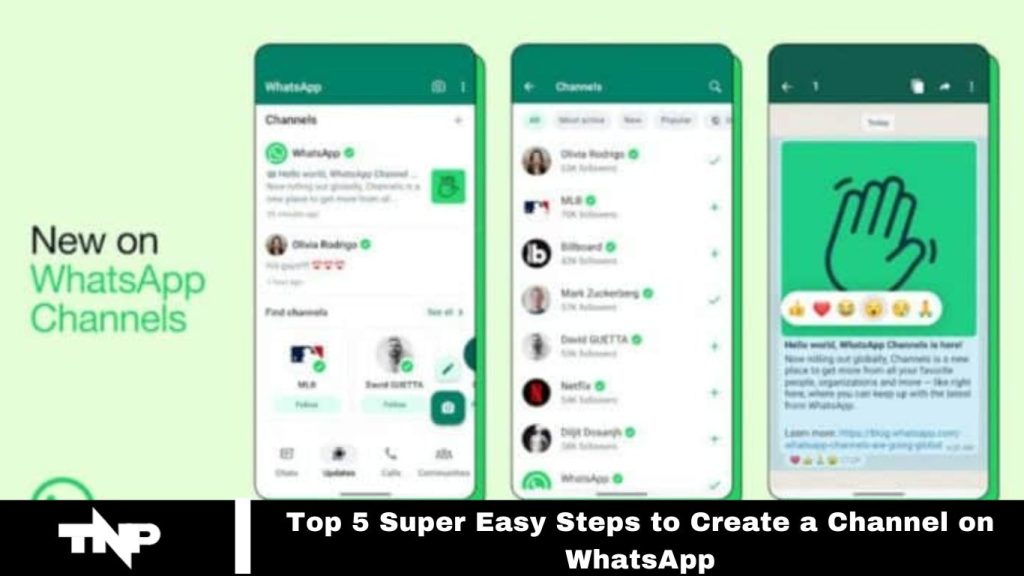Meta-owned WhatsApp has launched a revolutionary feature called ‘Channels,’ designed to streamline updates for followers. Ideal for individuals, businesses, and organizations, Channels facilitate efficient news, information, and announcement sharing.
This article provides a straightforward guide with five simple steps to Create a Channel on WhatsApp. Whether you’re in India or elsewhere globally, this guide will ensure a smooth setup process.
Exploring WhatsApp’s New ‘Channel’ Feature
WhatsApp’s new ‘Channel’ feature is a groundbreaking tool for broadcasting updates to a broad audience. Unlike standard chats, which support two-way conversations, Channels enable one-way communication, allowing you to share text, images, videos, stickers, and links with an unlimited number of followers. Channels are organized under a dedicated ‘Updates’ tab, ensuring they remain distinct from your regular chats.
Read More: How To Create WhatsApp Business Account: A Step-by-Step Guide
Top 5 Easy Steps to Create a Channel on WhatsApp
Now that you’re familiar with WhatsApp’s ‘Channel’ feature, let’s walk through the simple steps to create your channel:
Open WhatsApp and Access the Updates Tab – Launch the WhatsApp app and go to the ‘Updates’ tab at the bottom of your screen.
Tap the Plus Icon (+) and Select ‘New Channel’ – Click the plus icon (+) in the top right corner and choose ‘New Channel’ from the menu.
Enter a Channel Name and Description – Provide a name and a brief description for your channel, ensuring it clearly reflects its content or purpose.
Add an Optional Channel Icon – To personalize your channel, add an optional icon, such as an image or logo that represents your channel.
Tap ‘Create Channel’ – After filling in the details, tap ‘Create Channel.’ Your WhatsApp channel is now set up and ready to go!
Sharing Updates with Your Followers
With your WhatsApp channel set up, you’re ready to share updates with your followers. To post a new message, open the channel and tap the plus icon (+). You can choose from various options, including text, images, videos, stickers, and polls.
Followers will see your updates in the dedicated ‘Updates’ tab for your channel. They can react to your messages and leave comments, enhancing engagement and interaction with your content.
Frequently Asked Questions
How do I access the ‘Updates’ tab to start creating a channel?
Open your WhatsApp app and navigate to the ‘Updates’ tab located at the bottom of your screen.
What should I do if I don’t see the plus icon (+) in the ‘Updates’ tab?
Ensure your app is updated to the latest version. If the icon is still missing, try restarting the app or checking your internet connection.
Can I choose any name for my WhatsApp channel?
Yes, you can choose any name, but ensure it clearly reflects the channel’s content or purpose. Avoid using inappropriate or misleading names.
Is it necessary to add a channel icon?
Adding a channel icon is optional. However, a relevant image or logo can help personalize your channel and make it more recognizable to followers.
What types of content can I share on my WhatsApp channel?
You can share various types of content, including text, images, videos, stickers, and polls.
How can my followers interact with the content I share?
Followers can view updates in the ‘Updates’ tab, react to messages, and leave comments, allowing for engagement and interaction.
Can I edit the channel name or description after creation?
Yes, you can update the channel name and description at any time by accessing the channel settings.
What if I want to delete my WhatsApp channel?
To delete your channel, go to the channel settings and select the option to delete or remove it. This action is irreversible.
Conclusion
Creating a WhatsApp channel is a straightforward process that can significantly enhance how you share updates with a large audience. By following these five simple steps—accessing the ‘Updates’ tab, tapping the plus icon to create a new channel, naming and describing your channel, optionally adding an icon, and finally making the channel—you’ll be well on your way to engaging with your followers effectively.
Once your channel is set up, you can easily share various types of content, including text, images, videos, stickers, and polls. Your followers will interact with your updates through the ‘Updates’ tab, allowing for active engagement and communication.