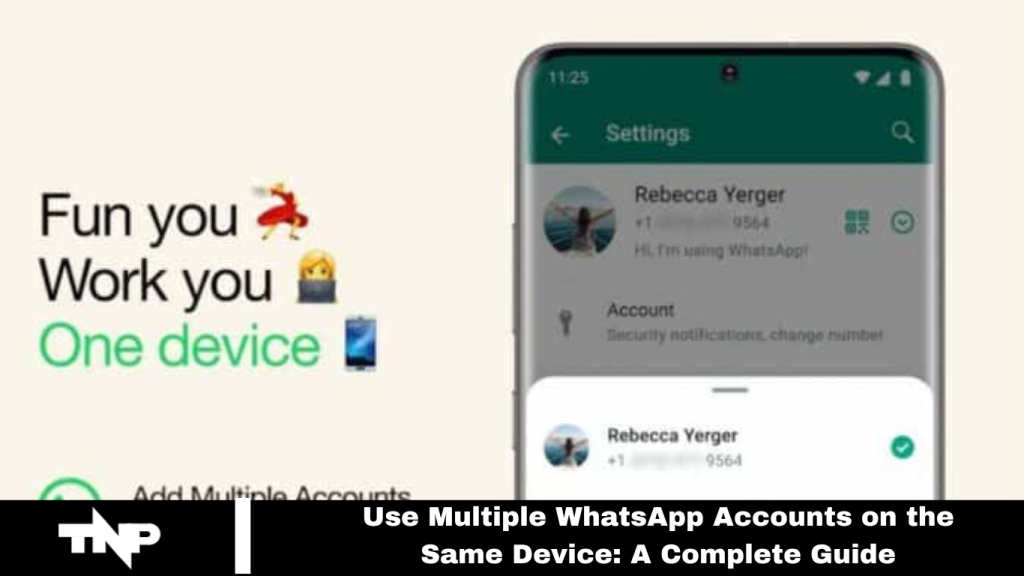Tired of frequently logging in and out of WhatsApp accounts? Great news! WhatsApp is introducing a feature that lets you manage multiple accounts on a single device.
This article will walk you through the setup and use of multiple WhatsApp accounts on one device.
What You Need to Know
Before enjoying the convenience of managing multiple WhatsApp accounts on one device, consider the following:
- Update Your App: Ensure you have the latest version of WhatsApp installed.
- Feature Availability: This feature may not be available to everyone immediately, so check for updates regularly.
- Secondary Phone Number: You’ll need a second phone number, either a physical SIM or e-SIM. Verify that your phone supports multi-SIM or e-SIM connectivity.
- One-Time Passcode: A one-time passcode will be sent to your secondary number via SMS or call for verification.
Read More: Top 10 New WhatsApp Features 2024
Setting Up Dual WhatsApp Accounts
Here’s how to set up and use dual WhatsApp accounts on your device:
- Update WhatsApp: Make sure your app is up-to-date.
- Access Settings: Open WhatsApp, tap the three dots in the top right corner, and go to the Settings menu.
- Add Account: You’ll see a small arrow next to your name when available. Tap it and select “Add account.”
- Verify: Enter your second phone number and verify it with the code sent via SMS or call.
- Switch Accounts: After verification, switch between accounts by tapping the arrow next to your name.
- Customize Settings: You can adjust privacy, notifications, and other settings for each account separately, including muting, archiving conversations, deleting messages, or blocking contacts.
Enjoying the Benefits
Managing personal and work WhatsApp accounts on a single device is now effortless. No more switching devices or logging in and out.
This feature revolutionizes how you keep communication separate and organized.
Frequently Asked Questions
How can I use multiple WhatsApp accounts on one device?
To use multiple accounts, ensure your app is updated, go to Settings, and look for the “Add account” option next to your name. Follow the instructions to add and verify a second phone number.
Is this feature available for all devices?
The feature might not be available immediately to all users. It depends on your device and the version of WhatsApp you use. Keep your app updated to access new features.
Do I need a physical SIM card for each account?
Depending on your device’s support for multi-SIM or e-SIM, you can use either a physical SIM card or an e-SIM number for each account.
How do I switch between multiple WhatsApp accounts?
Tap the arrow next to your name in WhatsApp to switch between accounts.
Can I customize the settings for each account separately?
Yes, you can adjust privacy and notification settings and manage conversations separately for each account.
What if I encounter issues with account verification?
Ensure you have a stable network connection and that you’ve entered the correct phone number. If problems persist, contact WhatsApp support for assistance.
Will using multiple accounts affect my WhatsApp performance?
Typically, performance remains unaffected. However, having multiple accounts may use additional storage and resources on your device.
Can I use the same phone number for multiple accounts?
No, each WhatsApp account must have a unique phone number for verification.
Are there any privacy concerns with using multiple accounts?
Each account’s privacy settings are managed separately. Ensure you review and adjust settings for each account according to your preferences.
Conclusion
Using multiple WhatsApp accounts on a single device offers a convenient solution for managing personal and work communications without needing various devices or frequent logins.
By following the simple setup process and customizing settings for each account, you can streamline your communication while keeping everything organized. This feature enhances flexibility and efficiency, making it a valuable tool for maintaining separate profiles seamlessly.